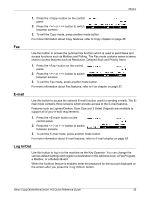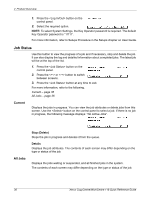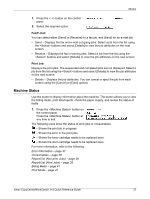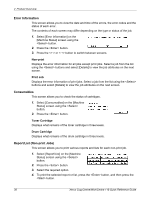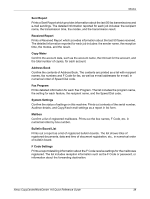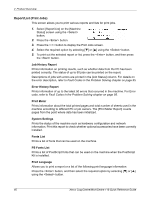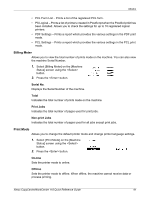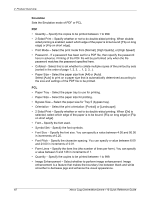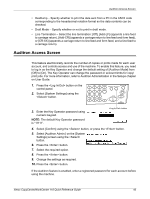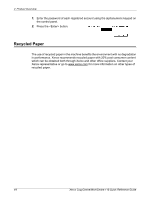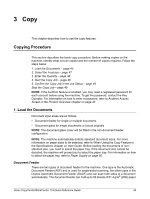Xerox M118 Quick Reference Guide - Page 41
Report/List Print Jobs, Job History Report, Print Meter, System Settings, Fonts List, Print Language
 |
UPC - 095205219258
View all Xerox M118 manuals
Add to My Manuals
Save this manual to your list of manuals |
Page 41 highlights
2 Product Overview Report/List (Print Jobs) This screen allows you to print various reports and lists for print jobs. 1. Select [Report/List] on the [Machine Status] screen using the button. 2. Press the button. 3. Press the button to display the Print Jobs screen. 4. Select the required option by selecting [T] or [S] using the button. 5. To print out the selected report or list, press the button, and then press the button. Job History Report Prints information on printing results, such as whether data from the PC has been printed correctly. The status of up to 50 jobs can be printed on the report. Descriptions of jobs with errors are printed in the [Job Status] column. For details on the error description, refer to Fault Codes in the Problem Solving chapter on page 95. Error History Report Prints information of up to the latest 50 errors that occurred in the machine. For Error code, refer to Fault Codes in the Problem Solving chapter on page 95. Print Meter Prints information about the total printed pages and total number of sheets used in the machine according to different PC or job owners. The [Print Meter Report] counts pages from the point where data has been initialized. System Settings Prints the status of the machine such as hardware configuration and network information. Print this report to check whether optional accessories have been correctly installed. Fonts List Prints a list of fonts that can be used on the machine. PS Fonts List Prints a list of PostScript fonts that can be used on the machine when the PostScript Kit is installed. Print Language Allows you to print a report or a list of the following print language information. Press the button, and then select the required option by selecting [T] or [S] using the button. 40 Xerox CopyCentre/WorkCentre 118 Quick Reference Guide