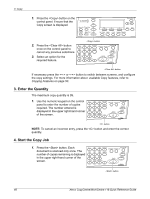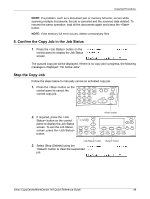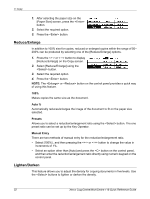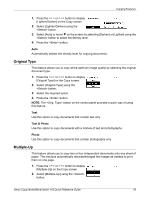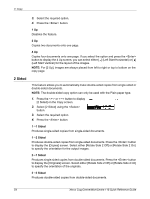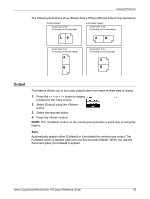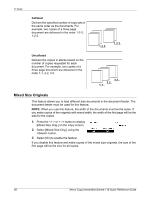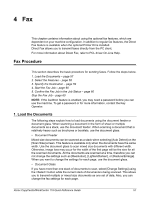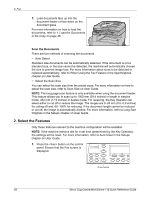Xerox M118 Quick Reference Guide - Page 54
Original Type, Multiple-Up, Text & Photo, Photo
 |
UPC - 095205219258
View all Xerox M118 manuals
Add to My Manuals
Save this manual to your list of manuals |
Page 54 highlights
Copying Features 1. Press the or button to display [Lighten/Darken] on the Copy screen. 2. Select [Lighten/Darken] using the button. 3. Select [Auto] or move T on the screen by selecting [Darken] or [Lighten] using the button to select the density level. 4. Press the button. Auto Automatically selects the density level for copying documents. Original Type This feature allows you to copy at the optimum image quality by selecting the original document type. 1. Press the or button to display [Original Type] on the Copy screen. 2. Select [Original Type] using the button. 3. Select the required option. 4. Press the button. NOTE: The button on the control panel provides a quick way of using this feature. Text Use this option to copy documents that contain text only. Text & Photo Use this option to copy documents with a mixture of text and photographs. Photo Use this option to copy documents that contain photographs only. Multiple-Up This feature allows you to copy two or four independent documents onto one sheet of paper. The machine automatically reduces/enlarges the images as needed to print them on one page. 1. Press the or button to display [Multiple-Up] on the Copy screen. 2. Select [Multiple-Up] using the button. Xerox CopyCentre/WorkCentre 118 Quick Reference Guide 53