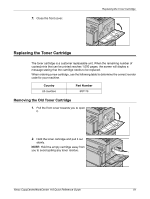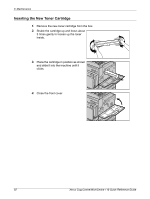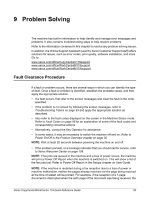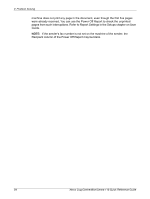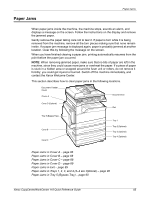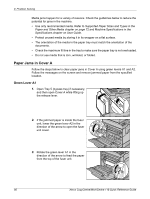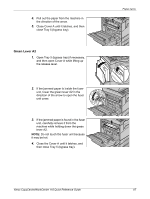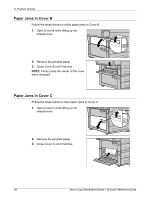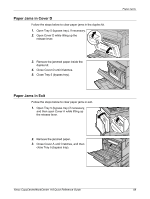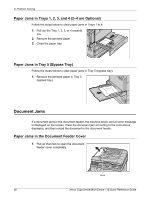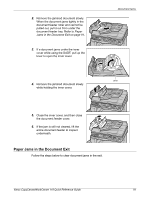Xerox M118 Quick Reference Guide - Page 87
Paper Jams in Cover A, Green Lever A1
 |
UPC - 095205219258
View all Xerox M118 manuals
Add to My Manuals
Save this manual to your list of manuals |
Page 87 highlights
9 Problem Solving Media jams happen for a variety of reasons. Check the guidelines below to reduce the potential for jams in the machine. • Use only recommended media. Refer to Supported Paper Sizes and Types in the Paper and Other Media chapter on page 72 and Machine Specifications in the Specifications chapter on User Guide. • Protect unused media by storing it in its wrapper on a flat surface. • The orientation of the media in the paper tray must match the orientation of the documents. • Check the maximum fill line in the tray to make sure the paper tray is not overloaded. • Do not use media that is torn, wrinkled, or folded. Paper Jams in Cover A Follow the steps below to clear paper jams in Cover A using green levers A1 and A2. Follow the messages on the screen and remove jammed paper from the specified location. Green Lever A1 1. Open Tray 5 (bypass tray) if necessary, and then open Cover A while lifting up the release lever. 2. If the jammed paper is inside the fuser unit, lower the green lever A2 in the direction of the arrow to open the fuser unit cover. 3. Rotate the green lever A1 in the direction of the arrow to feed the paper from the top of the fuser unit. 86 Xerox CopyCentre/WorkCentre 118 Quick Reference Guide