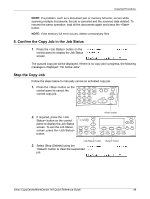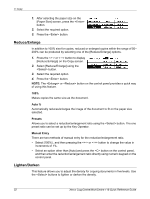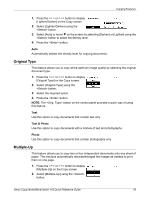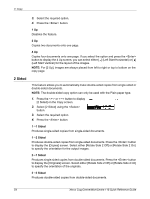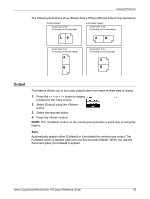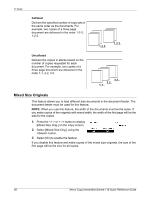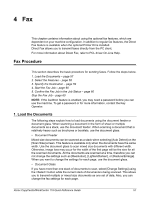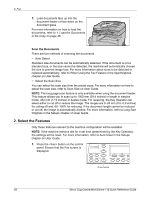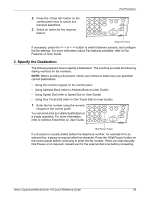Xerox M118 Quick Reference Guide - Page 55
Sided, to display the [Originals] screen. Select either [Rotate Side 2 Off] or [Rotate Side 2 On]
 |
UPC - 095205219258
View all Xerox M118 manuals
Add to My Manuals
Save this manual to your list of manuals |
Page 55 highlights
3 Copy 3. Select the required option. 4. Press the button. 1 Up Disables the feature. 2 Up Copies two documents onto one page. 4 Up Copies four documents onto one page. If you select the option and press the button to display the 4 Up screen, you can select either [ ] (Left Start Horizontal) or [ ] (Left Start Vertical) for the layout of the images. NOTE: For [2 Up], images are always placed from left to right or top to bottom on the copy page. 2 Sided This feature allows you to automatically make double-sided copies from single-sided or double-sided documents. NOTE: The double-sided copy option can only be used with the Plain paper type. 1. Press the or button to display [2 Sided] on the Copy screen. 2. Select [2 Sided] using the button. 3. Select the required option. 4. Press the button. 1J1 Sided Produces single-sided copies from single-sided documents. 1J2 Sided Produces double-sided copies from single-sided documents. Press the button to display the [Copies] screen. Select either [Rotate Side 2 Off] or [Rotate Side 2 On] to specify the orientation for the output images. 2J1 Sided Produces single-sided copies from double-sided documents. Press the button to display the [Originals] screen. Select either [Rotate Side 2 Off] or [Rotate Side 2 On] to specify the orientation of the originals. 2J2 Sided Produces double-sided copies from double-sided documents. 54 Xerox CopyCentre/WorkCentre 118 Quick Reference Guide