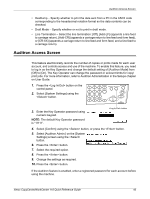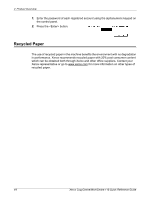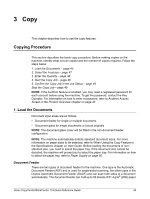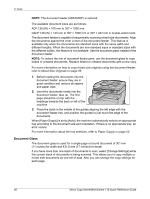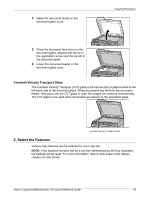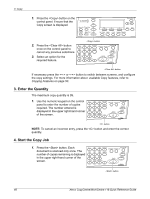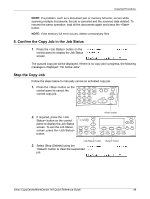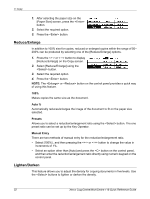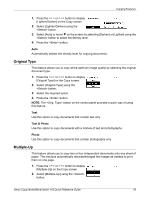Xerox M118 Quick Reference Guide - Page 49
Enter the Quantity, 4. Start the Copy Job, required. The number entered is
 |
UPC - 095205219258
View all Xerox M118 manuals
Add to My Manuals
Save this manual to your list of manuals |
Page 49 highlights
3 Copy 1. Press the button on the control panel. Ensure that the Copy screen is displayed. 2. Press the button once on the control panel to cancel any previous selections. 3. Select an option for the required feature. button button If necessary press the or button to switch between screens, and configure the copy settings. For more information about available Copy features, refer to Copying Features on page 50. 3. Enter the Quantity The maximum copy quantity is 99. 1. Use the numeric keypad on the control panel to enter the number of copies required. The number entered is displayed in the upper right-hand corner of the screen. button NOTE: To cancel an incorrect entry, press the button and enter the correct quantity. 4. Start the Copy Job 1. Press the button. Each document is scanned only once. The number of copies remaining is displayed in the upper right-hand corner of the screen. button 48 Xerox CopyCentre/WorkCentre 118 Quick Reference Guide