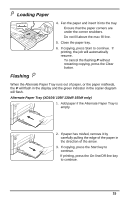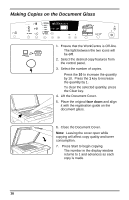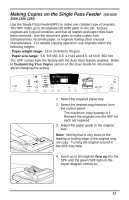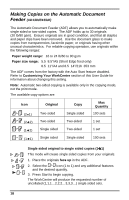Xerox XD130DF User Guide - Page 28
Manual Two-Sided Copying (XD130df/155df only), Important Tip, Customizing Your WorkCentre, face down - workcentre manual
 |
UPC - 095205013542
View all Xerox XD130DF manuals
Add to My Manuals
Save this manual to your list of manuals |
Page 28 highlights
1 Xerox Manual Two-Sided Copying (XD130df/155df only) Important Tip: The WorkCentre has been configured to copy onto 8.5×11/A4 paper. When copying onto any other paper size the image may not be placed properly. The default paper size for both paper trays is 8.5×11/A4. You may want to change the default setting for one or both of the trays if you find the factory settings do not meet your needs. Refer to Customizing Your WorkCentre for information about changing the default paper size. 1. Place side 1 original face down on the Document Glass, with the TOP toward the LEFT. Lower the document cover. Note: 16 lb / 60 gsm copy paper is not recommended for two-sided copying. 2. Select the desired 1-Sided/2-Sided mode. 3. Select the quantity. 4. Press Start to make side 1 copies. • After scanning side 1, the light next to the selected mode will flash to let you know that the WorkCentre is ready to scan side two. 5. Remove the side 1 original and place the side 2 original face down on the Document Glass with the TOP toward the LEFT. Lower the document cover. 6. Press Start. 20 2 Xerox