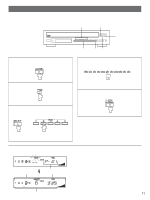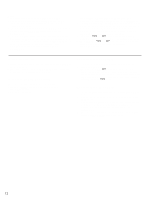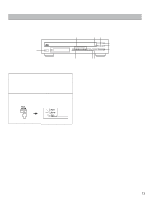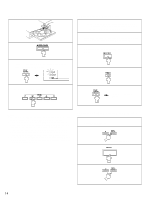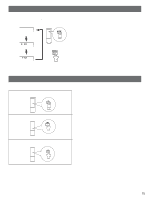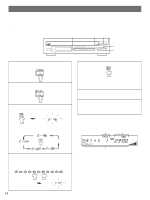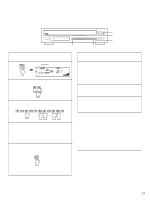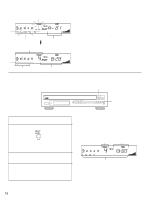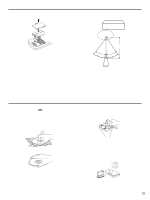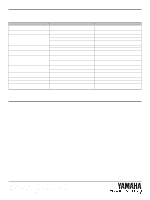Yamaha CDC-735 Owner's Manual - Page 16
Track Programming For Recording To Tape
 |
View all Yamaha CDC-735 manuals
Add to My Manuals
Save this manual to your list of manuals |
Page 16 highlights
TRACK PROGRAMMING FOR RECORDING TO TAPE This convenient feature can be used to program tracks for recording to tape. By only memorizing the tape's total possible recording time, the unit will automatically program tracks or help you to program tracks so they will fit onto the tape with the least amount of unrecorded space remaining at each end of the tape. s Automatic tape programming This is useful for recording a disc onto tape with the order of tracks unchanged. 4 6,7 12 5 3 1 Stop the unit. 5 REPEAT 2 Select the disc. 3 Enter the tape's total possible recording time. TAPE You can select any of four tape lengths by pressing the TAPE button. TAPE (off) 4 Otherwise, you can also enter the tape's total possible recording time manually. Example: For a C-64 tape (32 minutes on each side) + 10 1 2 3 4 5 6 7 8 9 0 Œ * By pressing the REPEAT button, the unit automatically programs tracks for side A and side B separately considering the tape's total time. 6 Begin recording on the tape deck and press the PLAY/PAUSE button on this unit at the same time. 7 The unit will pause at the end of side A of the tape. Turn the tape over to side B. Resume recording and, at the same time, press the PLAY/PAUSE button on this unit. Notes q All tracks may not be programmed if the tape's length is not enough. To program all tracks, use a longer tape. q In step 5, you can check the program data for side A and side B. Œ Ž Œ Shows the number of the first programmed track for each side. Shows the total time of programmed tracks for each side. Ž Shows the programmed track numbers for each side. 16