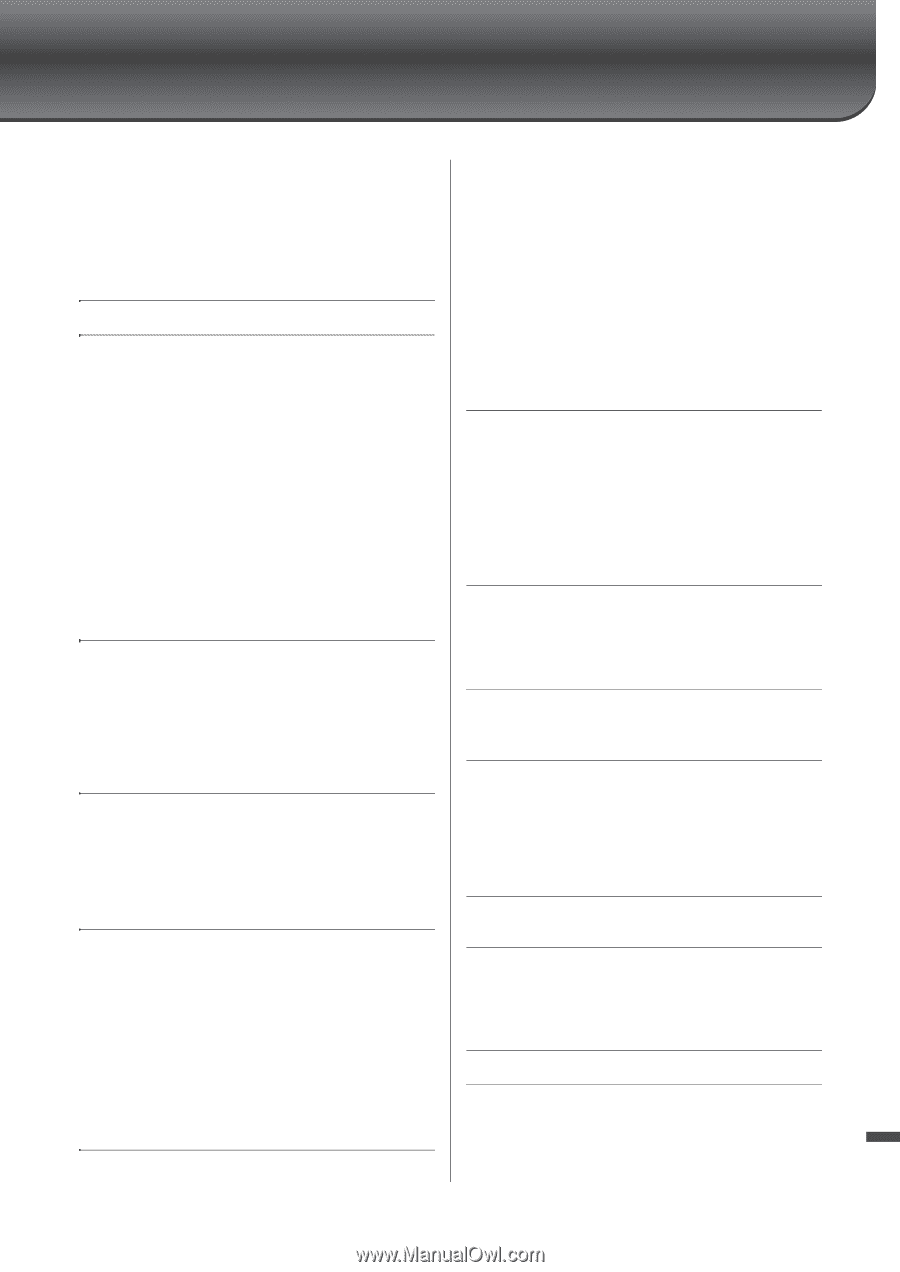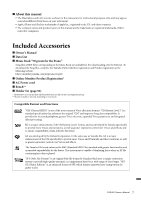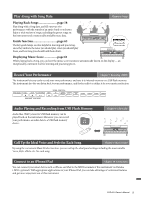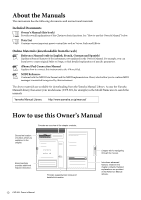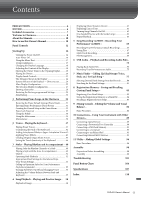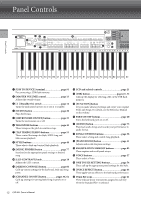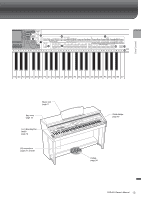Yamaha CVP-601 Owner's Manual - Page 11
Contents - demo
 |
View all Yamaha CVP-601 manuals
Add to My Manuals
Save this manual to your list of manuals |
Page 11 highlights
Contents PRECAUTIONS 4 NOTICE 6 Included Accessories 7 Welcome to Clavinova 8 About the Manuals 10 How to use this Owner's Manual 10 Panel Controls 12 Starting Up 14 Turning the Power On/Off 14 Auto Power Off 16 Using the Music Rest 17 Using Headphones 17 Changing the Display Language 18 Adjusting the Contrast of the Display 18 Showing the Owner Name in the Opening Display .......... 19 Playing the Demos 20 Display-based Controls 21 The Messages Shown in the Display 24 Instant Selection of the Displays - Direct Access 24 Main Display Configuration 25 File Selection Display Configuration 27 Entering Characters 28 Restoring the Factory-programmed Settings 29 Data Backup 30 1 Performing Piano Songs on the Clavinova 31 Restoring the Piano Default Settings (Piano Reset 31 Enjoying Piano Performance (Piano Room 31 Creating the Desired Setup in the Piano Room 32 Piano Lock Function 33 Using the Pedals 34 Using the Metronome 35 Maintenance 36 2 Voices - Playing the keyboard - 37 Playing Preset Voices 37 Transposing the Pitch of the Keyboard 42 Adding Articulation Effects to Super Articulation Voices 42 Applying Voice Effects 43 Creating Original Organ Flutes Voices 45 Setting the Touch Sensitivity of the Keyboard 46 3 Styles - Playing Rhythm and Accompaniment - 48 Playing Only the Rhythm Channels of a Style 48 Playing a Style with the Auto Accompaniment 49 Chords 51 Operating Style Playback 52 Appropriate Panel Settings for the Selected Style (One Touch Setting 54 Calling up Optimum Styles for Your Performance (Style Recommender 55 Turning Style Parts On/Off and Changing Voices 56 Adjusting the Volume Balance Between Style and Keyboard 57 4 Song Playback - Playing and Practice Songs - 58 Playback of Songs 58 Displaying Music Notation (Score 61 Displaying Lyrics (Text 61 Turning Song Channels On/Off 62 One-handed Practice with the Guide Lamps 62 Repeat Playback 63 5 Song Recording via MIDI - Recording Your Performance via MIDI - 65 Recording Your Performance (Quick Recording 65 Saving Files 67 Multi Track Recording 68 File Management 69 6 USB Audio - Playback and Recording Audio Files - 73 Playing Back Audio Files 73 Recording Your Performance as Audio 75 7 Music Finder - Calling Up Ideal Setups (Voice, Style, etc.) for Each Song - 77 Selecting Desired Panel Settings from the Records ...........80 Searching for the Panel Settings 81 8 Registration Memory - Saving and Recalling Custom Panel Setups - 83 Registering Your Panel Setups 83 Saving the Registration Memory as a Bank File 84 Recalling a Registered Panel Setup 85 9 Mixing Console - Editing the Volume and Tonal Balance - 86 Basic Procedure 86 10 Connections - Using Your Instrument with Other Devices - 89 Connecting Audio Devices 89 Connecting a Footswitch/Foot Controller 90 Connecting a USB Flash Memory 91 Connecting to a Computer 93 Connecting to an iPhone/iPad 93 Connecting External MIDI Devices 95 11 Utility - Making Global Settings - 96 Basic Procedure 96 Assembly 98 Preparation Before Assembling 98 Assembly 98 Troubleshooting 101 Panel Button Chart 104 Specifications 107 Index 110 CVP-601 Owner's Manual 11