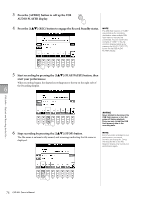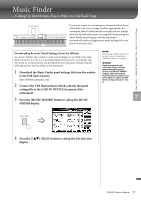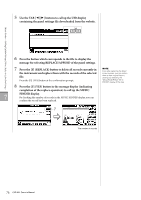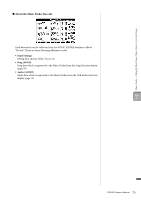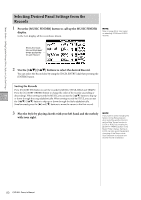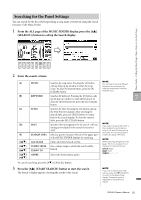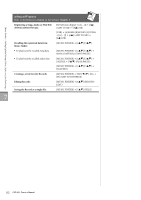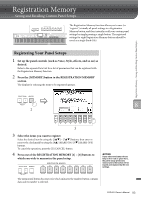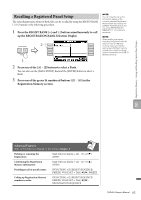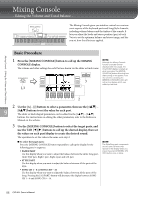Yamaha CVP-601 Owner's Manual - Page 81
Searching for the Panel Settings, SEARCH 1 button to call up the Search display.
 |
View all Yamaha CVP-601 manuals
Add to My Manuals
Save this manual to your list of manuals |
Page 81 highlights
Searching for the Panel Settings You can search for the Records by specifying a song name or keyword, using the Search function of the Music Finder. 1 From the ALL page of the MUSIC FINDER display, press the [6] (SEARCH 1) button to call up the Search display. Music Finder - Calling Up Ideal Setups (Voice, Style, etc.) for Each Song - 2 Enter the search criteria. [A] MUSIC Searches by song name. Pressing the [A] button calls up the pop-up window to enter the song name. To clear the entered Music, press the [F] (CLEAR) button. NOTE You can search several different Keywords simultaneously by inserting a separator (comma) between each. [B] KEYWORD Searches by keyword. Pressing the [B] button calls up the pop-up window to enter the keyword. To 7 clear the entered Keyword, press the [G] (CLEAR) button. [C] [D] [E] [16%] [36%] [46%] [56%]/ [66%] STYLE BEAT SEARCH AREA ALL CLEAR TEMPO FROM TEMPO TO GENRE Searches by Style. Pressing the [C] button calls up the Style Selection display. After selecting the desired Style, press the [EXIT] button to return back to the Search display. To clear the entered Style, press the [H] (CLEAR) button. Specifies the time signature for the search. All beat settings are included in the search if you select ANY. Selects a specific location (the tab of the upper part of the MUSIC FINDER display) for searching. Clears all entered search criteria. Sets a tempo range to which the search will be limited. Selects the desired music genre. NOTE If you select a beat of 2/4 or 6/8, a Style suitable for performing a song in 2/4 and 6/8 beat can be searched, but the actual Style is created by using a 4/4 beat. NOTE When searching Song/Audio files (page 79), it is necessary to set the search criteria as follows. STYLE: Blank BEAT: ANY TEMPO To cancel searching, press the [8] (CANCEL) button. 3 Press the [8] (START SEARCH) button to start the search. The Search 1 display appears, showing the results of the search. NOTE If you wish to search with other criteria, press the [6] (SEARCH 2) button in the Music Finder display. The search result is displayed in the SEARCH 2 display. CVP-601 Owner's Manual 81