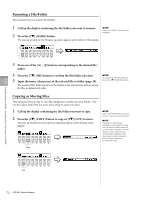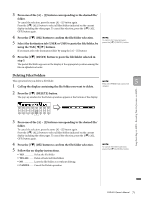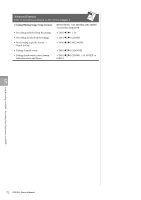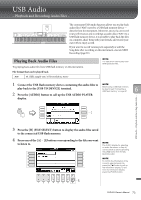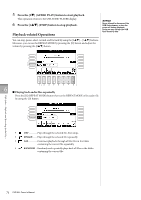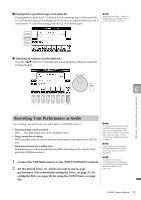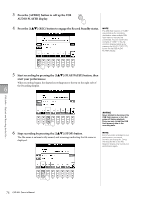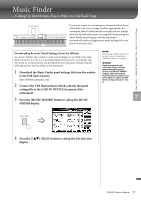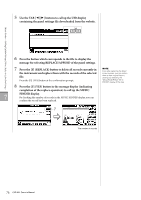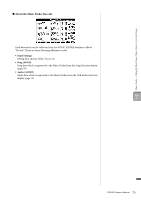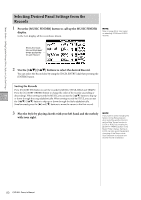Yamaha CVP-601 Owner's Manual - Page 75
Recording Your Performance as Audio, Connect the USB flash memory to the [USB TO DEVICE] terminal.
 |
View all Yamaha CVP-601 manuals
Add to My Manuals
Save this manual to your list of manuals |
Page 75 highlights
Playing back a specified range of an audio file During playback, press the [C] (A-B) button at the starting point (A) then press the [C] (A-B) button again at the ending point (B) to start repeat playback between the A and B points. To cancel this setting, press the [C] (A-B) button again. NOTE Specifying only Point A results in repeat playback between Point A and the end of the audio file. Adjusting the volume of audio playback Press the [8] (AUDIO VOLUME) button then adjust the volume for audio files by using the dial. 6 USB Audio - Playback and Recording Audio Files - Recording Your Performance as Audio Try recording your performance as audio data to a USB flash memory. • File format that can be recorded .wav ....... 44.1 kHz sample rate, 16 bit resolution, stereo • Target sound for recording All the sounds produced via your keyboard performance and input via the AUX IN jack. • Maximum amount of recording time 80 minutes per recording, though this may differ depending on the capacity of the particular USB flash memory. NOTE To record your performance with the USB Audio function, make sure to use a compatible USB flash memory. Before using a USB flash memory, be sure to read "Connecting a USB flash memory" on page 91. NOTE Songs protected by copyright, such as preset Songs, and the metronome sound cannot be recorded. 1 Connect the USB flash memory to the [USB TO DEVICE] terminal. 2 Set the desired Voice, etc. which you want to use for your performance. (For information setting the Voice, see page 37; for setting the Style, see page 48; for using the AUX IN jack, see page 90.) NOTE In addition to the Audio Recording functions explained here, MIDI Recording (page 65) is also available on this instrument. CVP-601 Owner's Manual 75