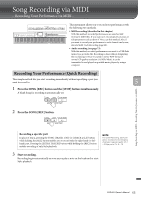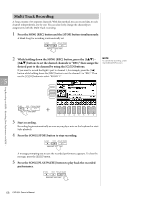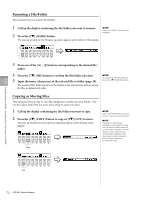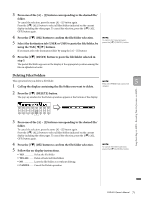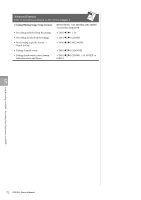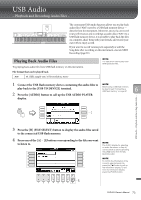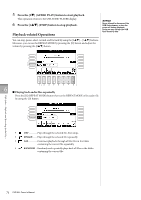Yamaha CVP-601 Owner's Manual - Page 69
File Management, Creating a New Folder
 |
View all Yamaha CVP-601 manuals
Add to My Manuals
Save this manual to your list of manuals |
Page 69 highlights
6 Repeat steps 2 - 5 as desired. 7 Save the recorded performance as a file. Press the [SONG SELECT] button to call up the Song Selection display. The recorded performance will be saved as a file in the Song Selection display. For details, see next section. NOTICE The recorded Song will be lost if you change to another Song or you turn the power off without executing the Save operation. File Management If you've saved a lot of files to a USB flash memory or USER drive, it may be difficult to find the desired file quickly. To make it easier to find the files you want, you can organize your files in folders, rename the files, delete unnecessary files, etc. These operations are done in the File Selection display. Creating a New Folder NOTE A new folder cannot be made in This operation lets you create new folders. Folders can be created, named and organized the PRESET tab. as desired, making it easier to find and select your original data. NOTE 1 In the file selection display, select the appropriate tab (USER or The maximum number of files/ folders which can be stored in a folder is 500. 5 USB) to which you want to save the data by using the TAB [-][3] buttons. If you want to create a new folder within the existing folder, also select the folder here. 1 NOTE In the USER tab display, folder directories can contain up to four levels. The maximum total number of files/ folders which can be stored differs depending on the file size and the length of the file/folder names. 2 Song Recording via MIDI - Recording Your Performance via MIDI - 2 Press the [7] (FOLDER) button to call up the naming display for a new folder. 3 Input the name of the new folder (see page 28). NOTE The following marks cannot be entered for a file/folder name CVP-601 Owner's Manual 69