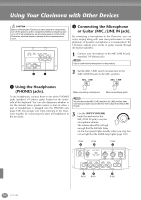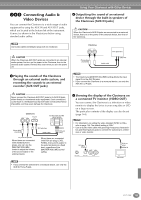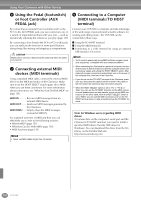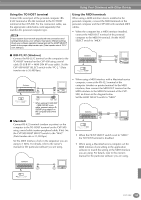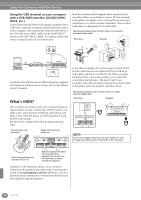Yamaha CVP-900 Owner's Manual - Page 151
Entering Your Name and Language Preference — Owner
 |
View all Yamaha CVP-900 manuals
Add to My Manuals
Save this manual to your list of manuals |
Page 151 highlights
Making Global and Other Important Settings - Function Entering Your Name and Language Preference - Owner When selecting background data from a floppy disk: F Press this button to • Only bitmap files (.BMP) can be G enter an Owner used for the background of the name(page 17; for MAIN display. Make sure to use Determines the language used for the display messages. Once you change this H instructions on images no larger than 640 x 480 naming see I page 46). This name pixels. Smaller images are automatically copied and tiled in the display. J is automatically • The selected background will not be shown when you displayed when the power is turned turn the power on. on again unless the same disk con- taining the data has been inserted setting, all into the drive. messages will Calls up the MAIN PICTURE • The background may take some be shown in the display, from which you can time to appear. If you want to selected select the background of the reduce this time, save the back- language. 1 2 3 4 5 6 7 8 MAIN display. ground to the USER page of the MAIN PICTURE display. n Selecting a different language heremay cause the following problems. • Some characters of the filenames you entered may be garbled. • Files may not be accessible. Restoring the original language solves the above problems. Reading the files on the computer with a different language system may cause similar problems to those above. Restoring the Factory-programmed Settings of the CVP-900 - System Reset This operation lets you restore the CVP-900 to its original factory settings. These settings include System Setup, MIDI Setup, User Effect, Music Finder, and Files & Folders. Restores the System Setup parameters to the original factory settings. You can also restore only the System Setup settings by simultaneously holding down the highest key on the keyboard (C7) and turning on the power. Restores the MIDI A F templates to the original B G factory settings. C H Restores the User Effects D I (page 124) to the original factory settings. E J Restores the Music Finder data to the original factory settings. Deletes all files and folders stored in the User page. 1 2 3 4 5 6 7 8 Executes the Factory Reset operation for all items checkmarked above. These call up the corresponding Open/ Save displays. These let you store the corresponding data as files to disk, for future recall. Pressing each of these buttons calls up the corresponding Open/Save display, from which you can select the corresponding PRESET page. From this PRESET page, you can save the relevant data. The functions and settings below do not apply to the Factory Reset operation. However, you can restore these to their original settings by calling up the preset System Setup files, using the Open/Save System Files function. Language Owner Name LDC Contrast LCD Brightness Video Out settings (NTSC/PAL) Screen Content All Music Finder records can be stored together as a single file. When calling up a stored file, a message appears prompting you to replace or append the records as desired. Replace: All Music Finder records currently in the instrument are deleted and replaced with the records of the selected file. Append: The records called up are added to the vacant record numbers. CVP-900 151