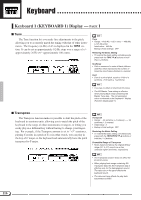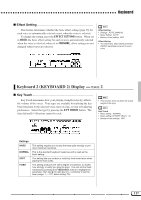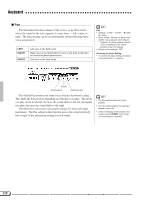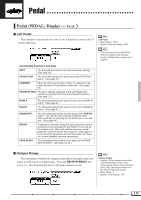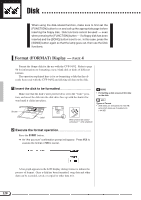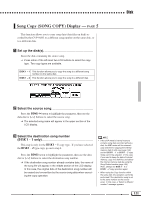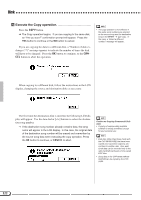Yamaha CVP-92 Owner's Manual - Page 119
Keyboard 2 (KEYBOARD 2) Display —
 |
View all Yamaha CVP-92 manuals
Add to My Manuals
Save this manual to your list of manuals |
Page 119 highlights
Keyboard I Effect Setting ...This feature determines whether the basic effect setting (page 36) for each voice is automatically selected or not, when the voice is selected. To change the setting, press the EFFECT SETTING button. When set to AUTO, the basic effect setting for each voice is automatically selected when the voice is selected; when set to MANUAL, effect settings are not changed when voices are selected. Effect Setting • Settings: AUTO, MANUAL • Basic Setting: AUTO • Backup of last setting: OFF Effect Setting • The effect type, effect depth and effect ON/OFF parameters are set for each voice. Keyboard 2 (KEYBOARD 2) Display - PAGE 2 I Key Touch ...Key Touch determines how your playing strength (velocity) affects the volume of the voices. Four types are available for tailoring the keyboard response to the selected voice, type of song, or your own playing preferences. Select the type by pressing the KEY TOUCH button. The data dial and [-/+] buttons cannot be used. • This function does not affect the actual weight of the keys. Key Touch • Basic setting: NORMAL • Basic setting (of FIXED VELO.): 76 • Backup of last settings: OFF Settings HARD NORMAL SOFT FIXED This setting requires you to play the keys quite strongly to produce maximum loudness. This is the standard keyboard response and is used as the basic setting. This setting lets you produce a relatively loud sound even when playing the keys softly. This setting produces the same degree of loudness, no matter how strongly or softly you play the keys. You can set the fixed loudness by pressing the FIXED VELO. button to highlight the parameter, then using the data dial or [-/+] buttons to set the level (range: 1 - 127, basic setting: 76). 117