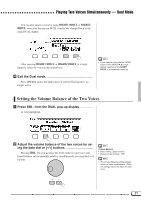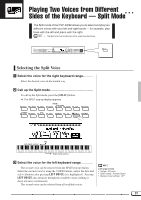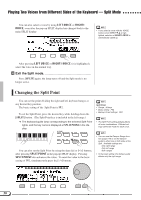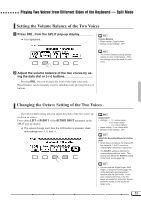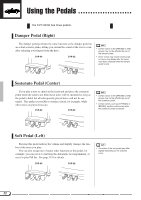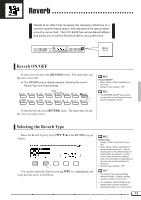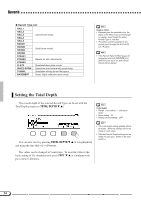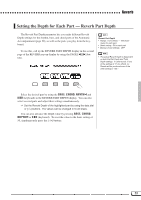Yamaha CVP-92 Owner's Manual - Page 33
Setting the Volume Balance of the Two Voices, Changing the Octave Setting of the Two Voices
 |
View all Yamaha CVP-92 manuals
Add to My Manuals
Save this manual to your list of manuals |
Page 33 highlights
Playing Two Voices from Different Sides of the Keyboard - Split Mode Setting the Volume Balance of the Two Voices ZPress BAL. from the SPLIT pop-up display ➔ It is highlighted. Volume Balance • Basic setting: Equal volume • Backup of last settings: OFF • The Volume Balance setting globally affects all voice combinations. Different settings cannot be made for each voice. XAdjust the volume balance of the two voices by us- ing the data dial or [-/+] buttons Pressing BAL. lets you increase the level of the right voice only. Equal balance can be instantly reset by simultaneously pressing the [-/+] buttons. Changing the Octave Setting of the Two Voices The Octave Shift setting lets you adjust the pitch of the two voices up or down an octave. Press either LEFT or RIGHT1 of the OCTAVE SHIFT parameter in the SPLIT pop-up display. ➔ The values change each time the LCD button is pressed. Available settings are -1, 0, and +1. Octave Shift • Settings: - 1 (1 octave lower) 0 (no octave shift) + 1 (1 octave higher) • Basic setting: 0 (no octave shift) • Backup of last settings: OFF ::ill.082-split display, octave shift About the Sounding Range for Octave Shift • Notes below and above the original 88- key range (A-1 to C7) sound one octave higher and lower, respectively. • The RIGHT1 setting is effective for normal playing with one voice. This setting also affects the RIGHT1 setting in the DUAL mode (page 26). • You can use the Single Finger, Multi Finger, or Fingered modes (page 47) of the Automatic Accompaniment function with the Split mode. In this case, pressing the keys in the left range will sound the Automatic Accompaniment voices as well as the left range voice. 31