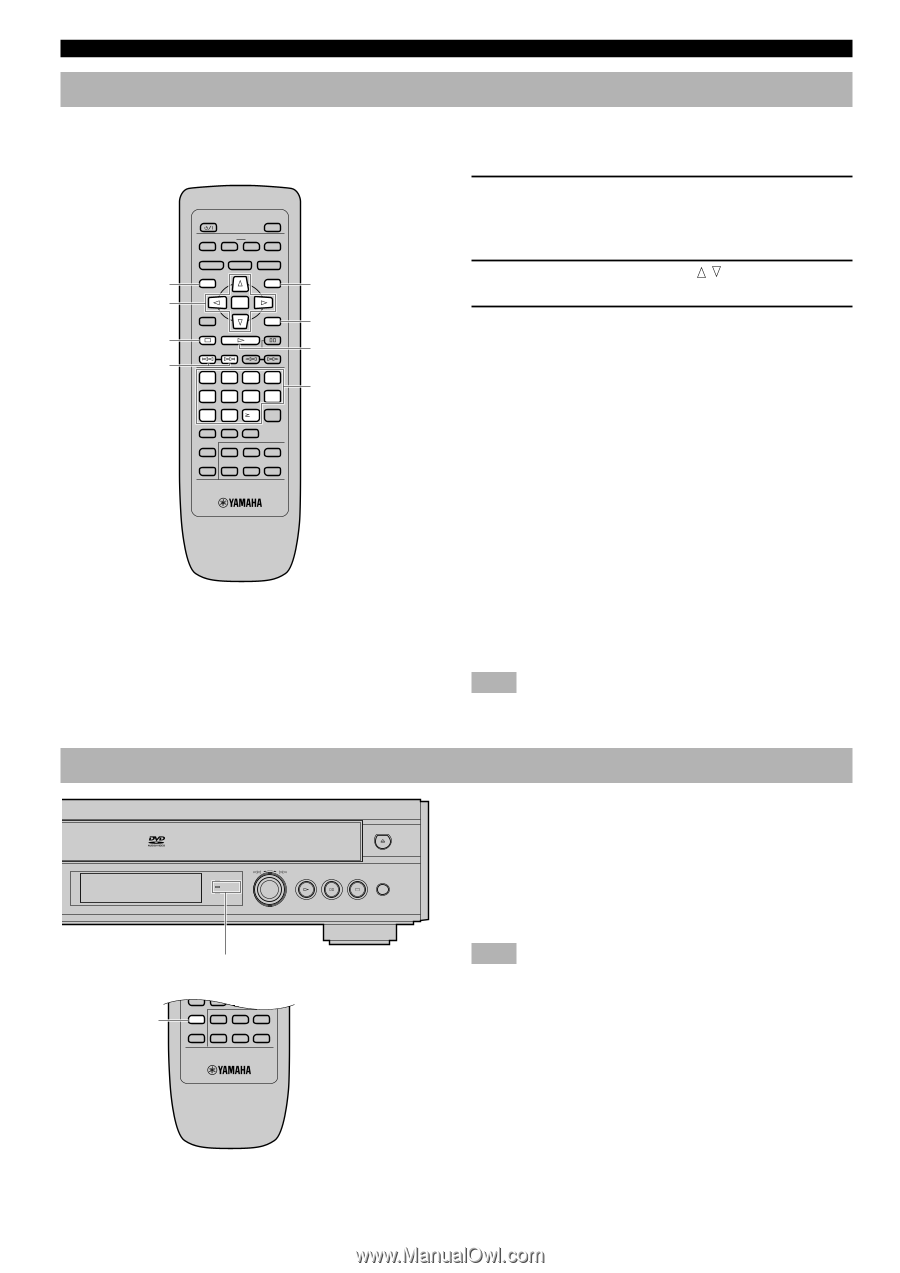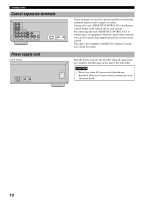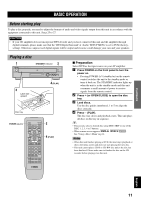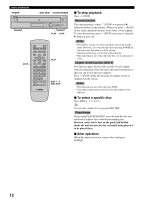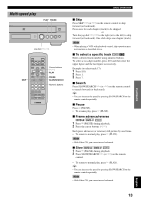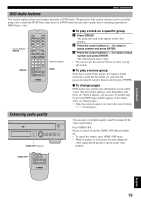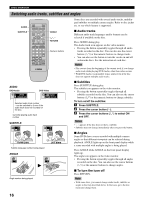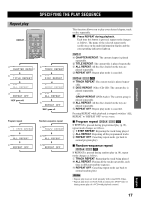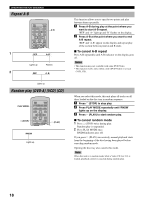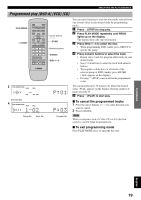Yamaha DVD-CX1 Owners Manual - Page 18
Using a disc’s menu, Enhancing video quality, Video CD, s playback control
 |
View all Yamaha DVD-CX1 manuals
Add to My Manuals
Save this manual to your list of manuals |
Page 18 highlights
BASIC OPERATION Using a disc's menu Discs may contain multiple audio tracks, subtitles, index and bonus materials such as movie trailers and cast information, etc. And many of them have menu screens that enable you to control these features. This section gives you general instruction about how to operate these screens. However, the operation methods may differ depending on the disc. TOP MENU Cursor buttons, ENTER a (STOP) t, y (SKIP) POWER OPEN/CLOSE PLAY MODE REPEAT A-B MARKER SUBTITLE AUDIO ANGLE TOP MENU MENU ON SCREEN ENTER RETURN STOP PLAY PAUSE SKIP SLOW/SEARCH 1 2 3 4 5 6 7 8 CANCEL 9 0 10 VIDEO OFF GROUP PAGE PROGRESSIVE DISC1 SET UP DISC4 DISC2 DISC3 DISC SKIP DISC5 MENU RETURN w (PLAY) Numeric buttons 1 Press TOP MENU or MENU during playback to show menu screen. • With some discs, menu screen appears automatically when you start playback. 2 Press the cursor buttons ( , , q, w) to select the desired item. 3 Press ENTER to go to the screen of the selected item or to start playing the selected item. • You may also use the numeric buttons to operate steps 2 and 3. I Video CD's playback control If 'PBC' appears on the display while playing a Video CD, this unit is in playback control mode and a menu screen appears on the video monitor. You can operate menu screens using the following buttons. Numeric buttons: Press to select the desired item. RETURN: Press to go back to the previous screen w (PLAY): Press to play the selected item y: Press to show the next screen t: Press to show the previous screen a (STOP): Press while a menu screen appears on the video monitor to cancel the playback control. Note • Playback control is automatically canceled during program play or random-sequence play. Enhancing video quality [U.S.A. and Canada models only] This unit's component video outputs are capable of output DVD-CX1 progressive signals. You can enjoy even higher quality picture if you have connected this unit to a monitor that can receive progressive signals. STANDBY PROGRESSIVE VIDEO OFF DISC SKIP PLAYXCHANGE Press PROGRESSIVE. The PROGRESSIVE indicator lights up. • To cancel this feature, press PROGRESSIVE again. PROGRESSIVE indicator PROGRESSIVE PROGRESSIVE DISC1 SET UP DISC4 DISC2 DISC3 DISC SKIP DISC5 Note • If the screen shifts off center when using progressive output, see 'Adjusting the screen position' on p.24. • When playing 4:3 aspect software with a 16:9 aspect wide-screen monitor using progressive output, the picture may appear horizontally stretched to fill the screen. In that case, change the aspect to the correct one at your monitor. If the monitor cannot change the aspect, it is recommended to turn the progressive feature off. 14