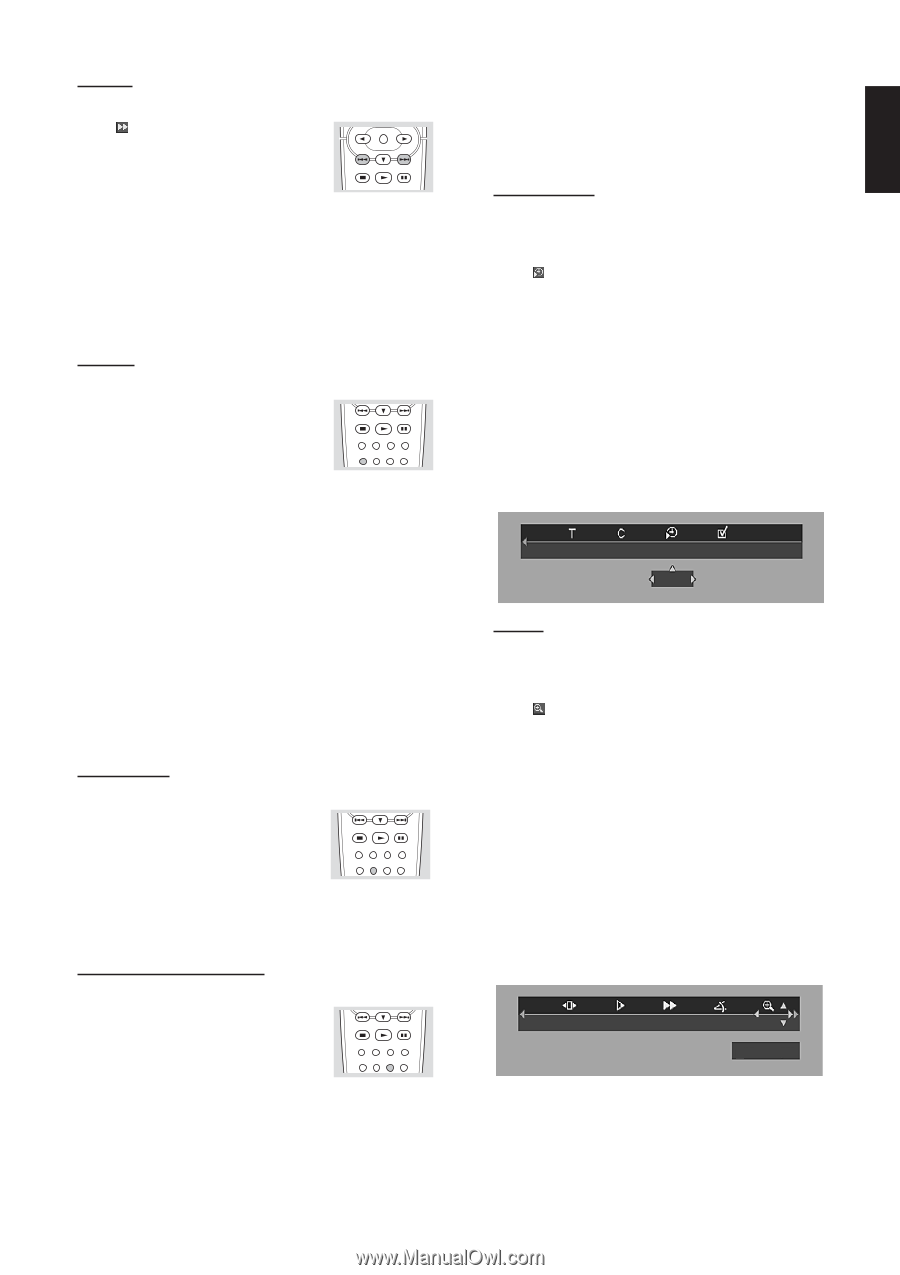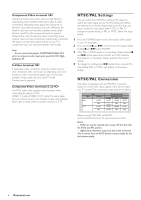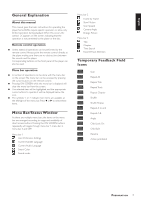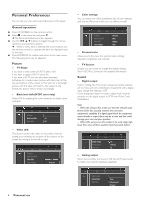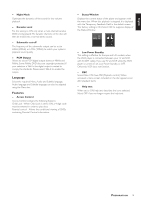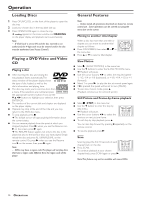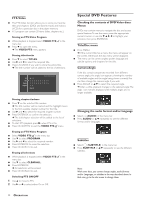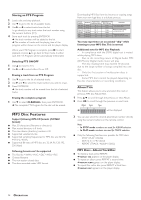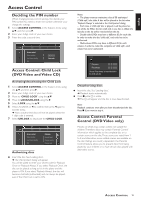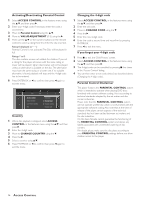Yamaha DVD-S520 Owner's Manual - Page 15
Search, Repeat, Repeat A-B, Random-sequence play, Time search, DVD Video Discs
 |
View all Yamaha DVD-S520 manuals
Add to My Manuals
Save this manual to your list of manuals |
Page 15 highlights
English Search ¶ Select (FAST MOTION) in the menu ENTER bar. OK ¶ Use the 4 buttons to enter the FAST STOP PLAY PAUSE MOTION menu. SUBTITLE ANGLE ZOOM AUDIO ¶ Use the 1 2 buttons to select the required speed: -32, -8 or -4 (backward), or +4, +8, +32 (forward). ¶ Select 1 or press B to play the disc at normal speed again. ¶ To exit fast motion mode, press 3. (Playback continues at the selected speed.) To search forward or backward through different speeds, you can also hold down S or T. Repeat DVD Video Discs Repeat chapter/title/disc STOP PLAY PAUSE ¶ To repeat the current chapter, press SUBTITLE ANGLE ZOOM AUDIO REPEAT. REPEAT - A-B SHUFFLE SCAN ➜ REPEAT CHPT appears on the player display. ¶ To repeat the current title, press REPEAT a second time. ➜ REPEAT TITL appears on the player display. ¶ To repeat the entire disc, press REPEAT a third time. (This feature may not be available with some discs.) ➜ REPEAT DISC appears on the player display. ¶ To exit Repeat mode, press REPEAT a fourth time. Video CDs Repeat track/disc ¶ To repeat the current track, press REPEAT. ➜ REPEAT TRK appears on the player display. ¶ To repeat the entire disc, press REPEAT a second time. ➜ REPEAT DISC appears on the player display and the screen. ¶ To exit Repeat mode, press REPEAT a third time. Repeat A-B To repeat a specific portion of a title: ¶ Press A-B at your chosen starting point. STOP PLAY PAUSE ➜ A- appears briefly on the screen. ¶ Press A-B again at your chosen end point. SUBTITLE ANGLE ZOOM AUDIO REPEAT - A-B SHUFFLE SCAN ➜ A-B appears briefly on the screen, and the repeat sequence begins.(REPEAT A-B is displayed on the player display) ¶ To cancel the sequence and continue playback, press A-B. Random-sequence play DVD Video discs This shuffles the playing order of chapters STOP PLAY PAUSE within a title, if the title has more than one chapter. SUBTITLE ANGLE ZOOM AUDIO REPEAT - A-B SHUFFLE SCAN ¶ Press SHUFFLE during playback. ➜ SHUFFLE appears on the screen and the player display for about two seconds. ¶ To return to normal playback, press SHUFFLE again. Video CDs ¶ Press SHUFFLE during playback. ➜ SHUFFLE appears on the screen for about two seconds. ¶ To return to normal playback, press SHUFFLE again. Time search The Time Search function allows you to start playing at any chosen time on the disc. ¶ Select (TIME SEARCH) in the menu bar. ¶ Press 4. ➜ Playback will pause. ➜ A time edit box appears on the screen, showing the elapsed playing time of the current disc. ¶ Use the numeric buttons to enter the required start time. Enter hours, minutes and seconds from left to right in the box. ➜ Each time an item has been entered, the next item will be highlighted. ¶ Press ENTER/OK to confirm the start time. ➜ The time edit box will disappear and playback starts from the selected time on the disc. 1 17 off 2:06:01 Zoom The Zoom function allows you to enlarge the video image and to pan through the enlarged image. ¶ Select (ZOOM). ¶ Press 3/4 to activate the ZOOM function and select the required zoom factor: 1.33 or 2 or 4. ➜ Playback will pause. ➜ The selected zoom factor appears below the Zoom icon in the menu bar, and 'Press OK to pan' appears below the menu bar. ➜ The picture will change accordingly. ¶ Press ENTER/OK to confirm the selection. ➜ The panning icons appear on the screen. ¶ Use the 1 2 3 4 buttons to pan across the screen. ¶ When ENTER/OK is pressed only the zoomed picture will be shown on the screen. ¶ To exit ZOOM mode: - Press B to resume playback. no 1.33 press OK to pan OPERATION 11