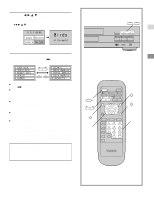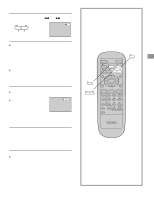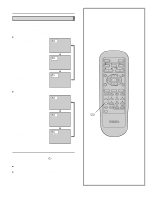Yamaha DVD-S700 Owner's Manual - Page 19
Operation Using GUI Screens, General information about GUI screens, Common procedures
 |
View all Yamaha DVD-S700 manuals
Add to My Manuals
Save this manual to your list of manuals |
Page 19 highlights
General information about GUI screens This unit features GUI (Graphical User Interface) screens consisting of icons showing disc information (title/chapter/ track number, elapsed playing time, audio/subtitle language, and angle) and player information (repeat play, play mode, marker, Karaoke vocal ON/OFF, etc.). Some icons only show the indicated information. Other icons allow the settings to be changed. Common procedures ) 1 Press ON SCREEN during play or in the stop mode. Each time this button is pressed, the TV monitor chang- es as shown below. [>GUI screen for selecting disc information l v l>GUI screen for selecting player information l v l>GUI screen for slow-motion play and rapid advance l>(reverse) l v {=GUI screen is cleared ÁSome functions cannot be accessed from the stop mode. 2 Press C/D to select the preferred item. ÁThe currently selected item is indicated by the yellow frame on the GUI screen. 3 Press A/B to select the preferred setting. ÁWhen numbers are displayed (e.g. title No.), the numeric buttons are also effective for setting instead of A/B. ÁFor some functions, the setting will be registered immediately; for others, SELECT must be pressed. Press ON SCREEN, RETURN or CLEAR to clear the GUI screen. Example of GUI screens (The screens may differ depending on the disc contents.) ÁDVD (*) ÁVideo CD (+) ÁCD (,) For your reference: ÁDepending on the type of DVD software and a TV with auto- matic picture zoom function enabled, the GUI screen may not be displayed or only partially displayed on the TV screen. In this case, select the appropriate TV screen type by consulting the operation manual of the TV. A 2 1 ON SCREEN 3 POWER */ I OPEN/CLOSE @STOP gSTILL/PAUSE DPLAY H SKIP I SLOW/ F SEARCH G TITLE MENU SELECT ON SCREEN SUBTITLE AUDIO RETURN ANGLE MARKER PLAY MODE REPEAT A-B CLEAR SET UP DVD 3 SELECT 2 RETURN CLEAR B 2 35 1:07:48 LPCM 3 FRA 96k 24b ON 2 ENG 1 AB T 1 2 3 4 5 C 2 7:48 PBC L R OFF AB T PRG 1 2 3 4 5 D 2 7:48 AB T PRG 1 2 3 4 5 19