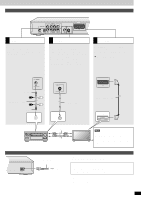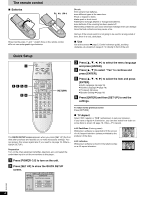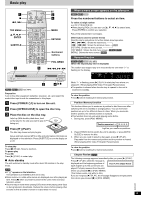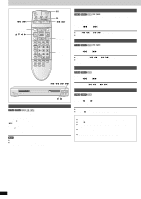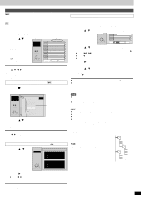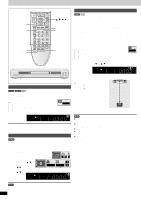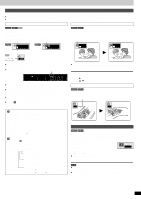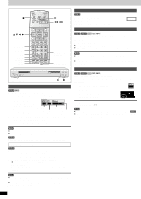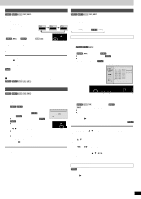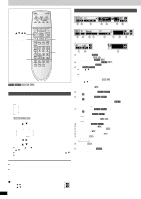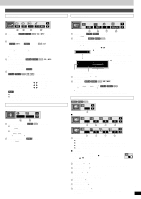Yamaha DVD-S830 Owner's Manual - Page 12
Increasing your enjoyment of movies, Cinema, Dialogue Enhancer, Advanced Surround, SP OFF
 |
View all Yamaha DVD-S830 manuals
Add to My Manuals
Save this manual to your list of manuals |
Page 12 highlights
Increasing your enjoyment of movies ON SCREEN SUBTITLE ZOOM CINEMA 3,4,2, 1 ENTER ANGLE AUDIO V.S.S. Advanced Surround [DVD-V] [VCD] SP: (Dolby Digital, DTS, LPCM, MPEG, 2-channel or over only) HP: (Dolby Digital, LPCM, MPEG, 2-channel or over only) Use Advanced Surround V.S.S. (Virtual Surround Sound) to enjoy a surround-like effect if you are using 2 front speakers (SP) or headphones (HP). (To enjoy HP-V.S.S., connect the unit to equipment that has a headphone jack.) If you are playing a disc with surround effects recorded on it, the effect is broadened and sound seems to come from virtual speakers on either side. Press [V.S.S.]. Each time you press the button: [# SP1/HP1: Natural effect l; l SP2/HP2: Emphasized effect l; {= SP OFF/HP OFF: Cancel (Factory preset) SP 1 To change the mode: [2] ➡ [3, 4] to select "SP" or "HP" DVD- A V R CD GRP TTL TRCK CHAP D.N.R. D.MIX RMTRPG M A B C D WMA A.ONLY MP3 PROG. SLEEP A B PGM RND MULTI CH indicator Cinema [DVD-A] [DVD-V] [VCD] You can change the picture quality for movie viewing. Press [CINEMA]. Each time you press the button: [# Cinema1: Mellows images and l; enhances detail in dark scenes. Cinema1 l Cinema2: Sharpens images and enhances detail in dark scenes. l; {= Normal: Normal mode (Factory preset) DVD- A V R CD GRP TTL TRCK CHAP D.N.R. D.MIX RMTRPG M A B C D WMA A.ONLY MP3 PROG. SLEEP A B PGM RND For your reference You can make finer adjustments to the picture if desired (➡ page 17, Picture Menu). Dialogue Enhancer [DVD-V] (Dolby Digital, DTS, 3-channel or over, where the dialogue is recorded in the center channel) This makes the dialogue in movies easier to hear. 1. Press [ON SCREEN] to display Unit information. Optimum seating position A OWhen using the television's speakersN Distance AlTelevision's width Speaker 3 to 4 times distance A Speaker Seating position [Note] ≥Advanced Surround will not work, or will have less effect with some discs. ≥Turn off the surround sound effects on the equipment you have connected when using this effect. ≥Turn Advanced Surround off if it causes distortion. ≥Even if three or more speakers are connected, output from this unit will be in stereo (two channels) when Advanced Surround is on. ≥Turn Advanced Surround off when using Dolby Pro Logic. Dolby Pro Logic will not work correctly if it is on. 2. While the leftmost icon is highlighted, press [3, 4] to select Audio Menu. 3. Press [2, 1] to select Dialogue Enhancer. SP OFF OFF Dialogue Enhancer 4. Press [3, 4] to select ON or OFF (Factory preset). DVD- A V R CD GRP TTL TRCK CHAP D.N.R. D.MIX RMTRPG M A B C D WMA A.ONLY MP3 PROG. SLEEP A B PGM RND [Note] Dialogue Enhancer will not work or will have less effect with some discs. RQT6797 12