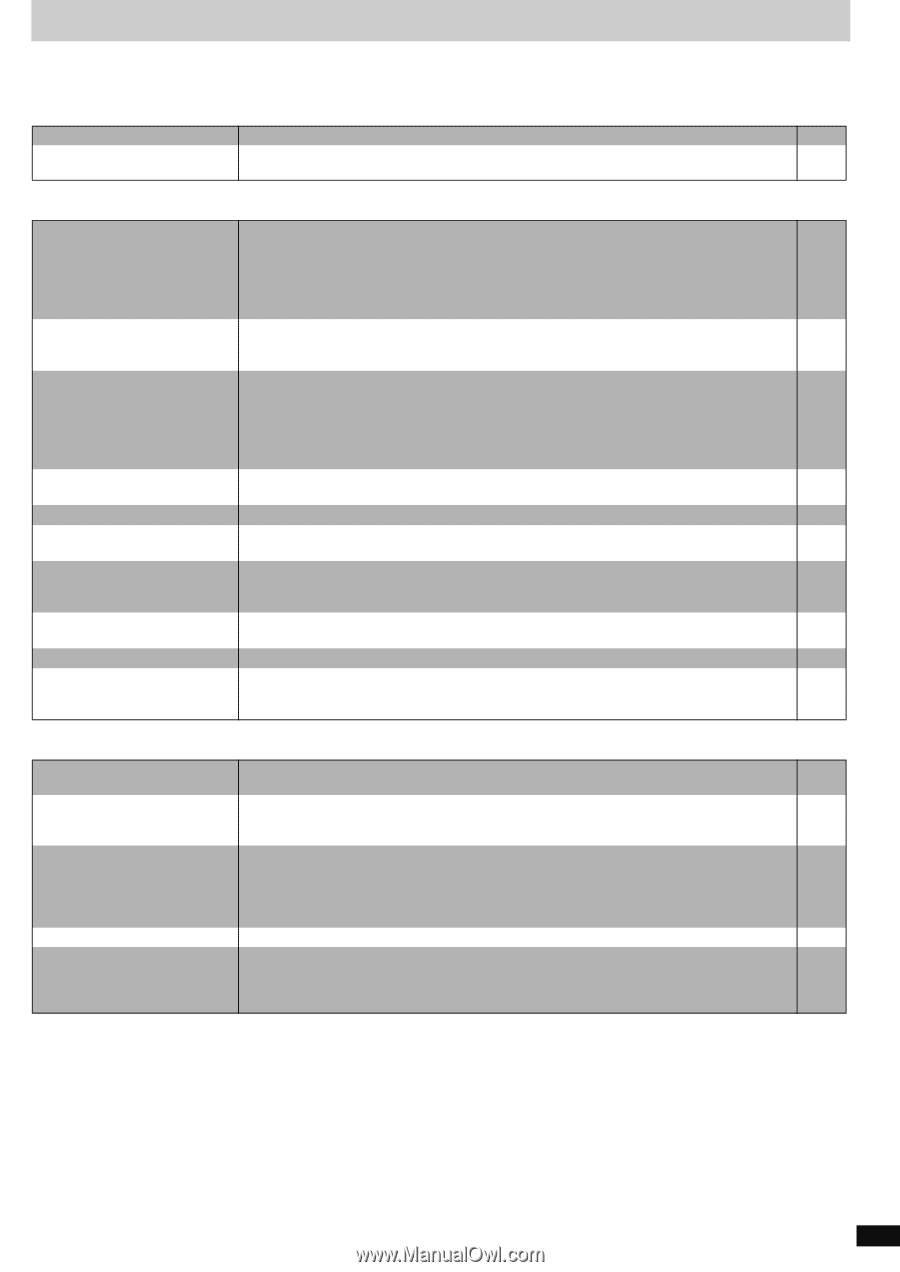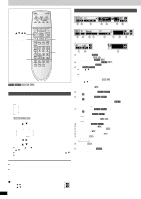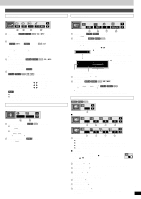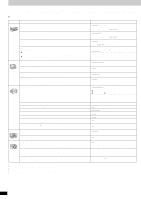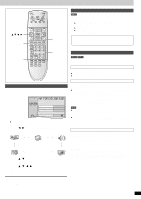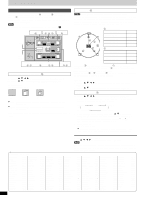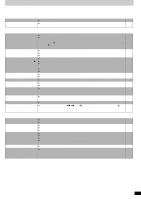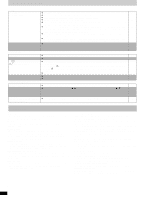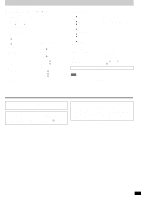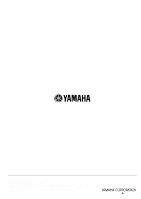Yamaha DVD-S830 Owner's Manual - Page 21
Troubleshooting guide, Power, Operation, Picture - region
 |
View all Yamaha DVD-S830 manuals
Add to My Manuals
Save this manual to your list of manuals |
Page 21 highlights
Troubleshooting guide Before requesting service, make the below checks. If you are in doubt about some of the check points, or if the remedies indicated in the chart do not solve the problem, consult your dealer for instructions. Power No power. The unit is automatically switched to the standby mode. Page ≥Insert the power cable securely into the wall outlet. 7 ≥To conserve power, the unit automatically switches to standby after approximately 30 minutes in the - stop mode. Turn the power back to ON. Operation No response when buttons pressed. ≥Some operations may be prohibited by the disc. - ≥The unit may not be operating properly due to lightning, static electricity or some other external factor. - Reset procedure: Press [POWER Í/I] to switch the unit to the standby mode and then back to ON. Alternatively, press [POWER Í/I] to switch the unit to the standby mode, disconnect the power cable, and then reconnect it. No operations can be performed ≥Check that the batteries are installed correctly. 8 with the remote control. ≥The batteries are depleted: Replace them with new ones. 8 ≥Point the remote control at the remote control sensor and operate. 5 Play doesn't start (or stops ≥Condensation has formed: Wait 1 to 2 hours for it to evaporate. - immediately) when you press [1] ≥This unit cannot play discs other than the ones listed in these operating instructions. 4 (PLAY). ≥This unit cannot play DVD-Video with a region number other than "2", "ALL" or multiple region number 4 including "2". ≥The disc may be dirty and may require cleaning. 4 ≥Ensure that the disc is installed with the label of the side to be played facing upwards. 9 Cannot select alternative ≥This function is dependent on software availability. - languages. ≥Try selecting from the disc's menu if one is available. 9 No menu play. ≥This function is dependent on software availability. - No subtitles. ≥This function is dependent on software availability. - ≥Subtitles are cleared from the television. Display the subtitles. 13 Soundtrack and/or subtitle ≥This function is dependent on software availability. - language is not the one selected with the SETUP menus. Cannot change angle. ≥This function is dependent on software availability. Even if a disc has a number of angles recorded, - these angles may be recorded for specific scenes only. Dialogue Enhancer has no effect. ≥This feature does not work when the unit is outputting bitstream signals. - You have forgotten your ratings ≥While stopped, press and hold [:/6] and [;] on the unit and then also press and hold [