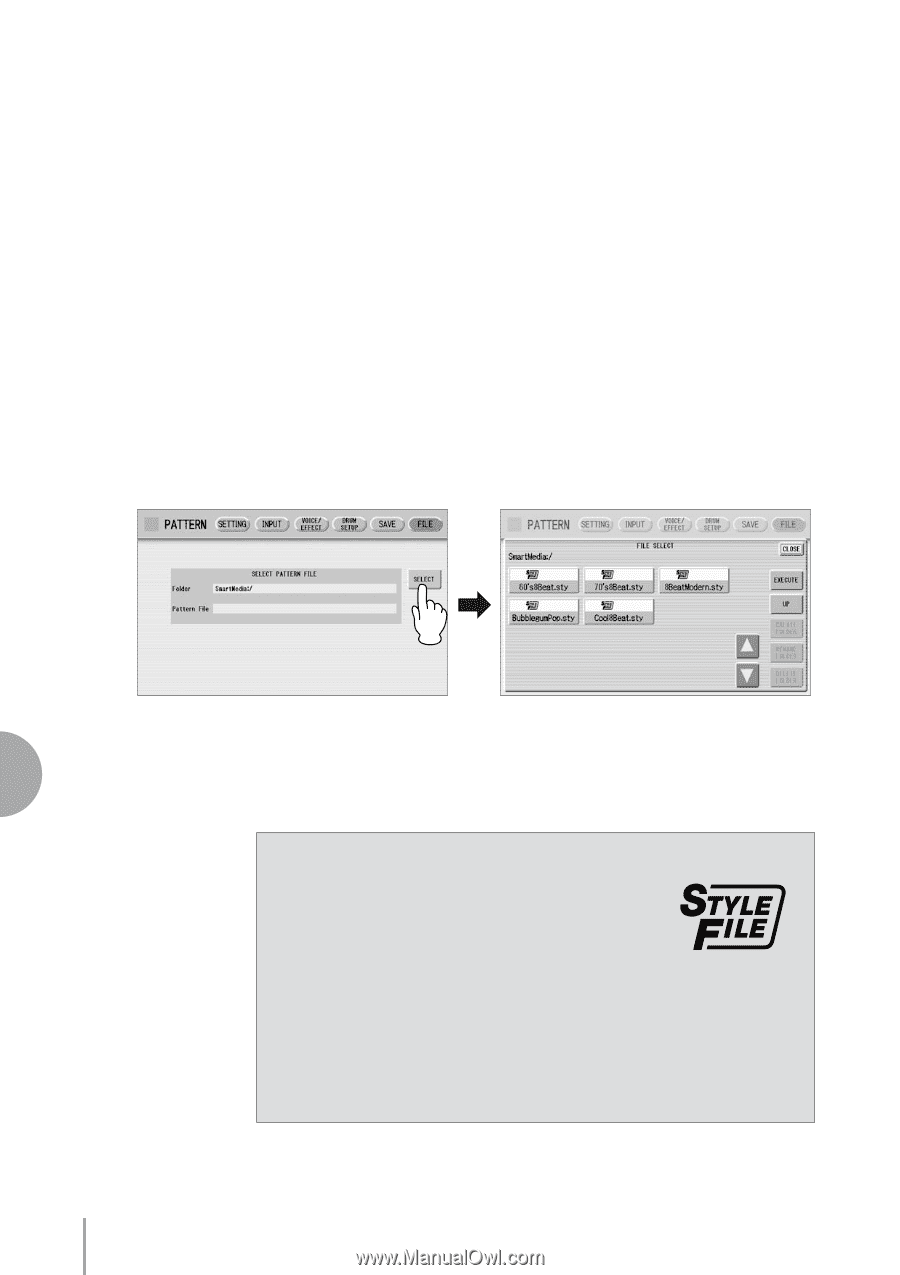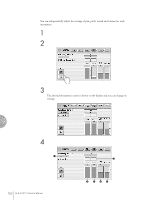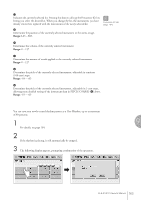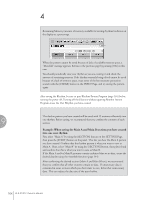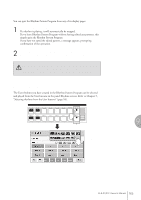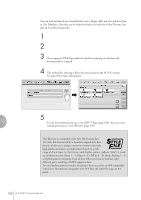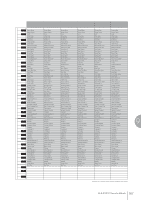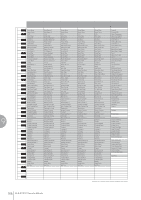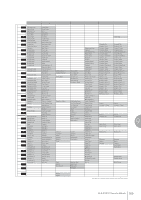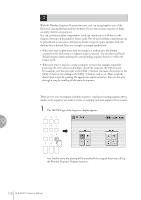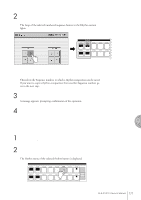Yamaha ELS-01 Owner's Manual - Page 166
Selecting Rhythm from an External Media, up of fifteen s Intro 1 - 3, Main A - D
 |
View all Yamaha ELS-01 manuals
Add to My Manuals
Save this manual to your list of manuals |
Page 166 highlights
Selecting Rhythm from an External Media You can load rhythms from a SmartMedia card or floppy disk, and edit and save them as User Rhythms. Data that can be loaded includes not only that of the Electone, but also all Style File Format files. 1 Insert the SmartMedia card or floppy disk which contains the desired pattern into the card slot/disk drive. 2 Press the [PATTERN] button on the panel. 3 Press [FILE] at the top right in the display. If you open the FILE Page while the rhythm is playing, the rhythm will automatically be stopped. 4 Press the [SELECT] button to select the desired pattern file. The method for selecting a file is the same as that in the M.D.R. section. See page 96 for more information. 9 5 Press [EXECUTE] or press the highlighted, selected button again to load the pattern. To edit the loaded pattern, go to the INPUT Page (page 148), then save your created pattern(s) as a User Rhythm (page 163). Rhythm Program About file types that can be loaded to the Electone This Electone is compatible with Style File Format data. The Style File Format (SFF) is Yamaha's original style data format, which uses a unique conversion system to provide high-quality automatic accompaniment based on a wide range of chord types. In this format, each rhythm pattern (called a "style") is made up of fifteen sections (Intro 1 - 3, Main A - D, Fill In A - D, Break, Ending 1 - 3) as rhythm pattern variations. Each of these fifteen sections in turn has eight different parts, made up of MIDI sequence data. You can load any patterns (styles) which have been created by an SFF-compatible instrument. Instruments compatible with SFF have the Style File Logo on the panel. 166 ELS-01/01C Owner's Manual