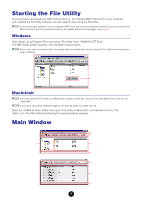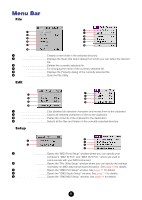Yamaha File Owner's Manual - Page 10
OMS Settings (Macintosh - transfer
 |
View all Yamaha File manuals
Add to My Manuals
Save this manual to your list of manuals |
Page 10 highlights
5. Click on each of the [▼] buttons for the "MIDI IN" or "MIDI OUT," and select the MIDI driver from the drop-down list that is displayed. ● If the MIDI instrument's USB terminal is connected directly to the computer's USB port: Select "YAMAHA USB IN 0-1" for the "MIDI IN," and "YAMAHA USB OUT 0-1" for the "MIDI OUT." n For information about how to install Yamaha USB MIDI Driver, refer to the Installation Guide manual. ● If the MIDI instrument's MIDI ports are connected to the computer via a MIDI interface: Select "YAMAHA CBX Driver" for the "MIDI IN," and "YAMAHA CBX A Driver" for the "MIDI OUT." Refer to the owner's manual of your MIDI interface. 6. Click [OK] to close the dialog and the setup becomes active. OMS Settings (Macintosh) The File Utility software uses OMS (Open Music System) for MIDI input/output. To use the File Utility software, OMS must be installed beforehand. For sake of example in the explanations below, the MIDI instrument is connected to the computer via USB. n For information about installing OMS, refer to the separate Installation Manual. About OMS File Utility uses the OMS (Open Music System) to transfer MIDI data to an external MIDI device. OMS is a system driver that goes in the Mac OS System folder, and is designed to manage the MIDI data stream (input & output) in a computer, to enable MIDI data transfer between MIDI software and hardware attached to the computer. OMS is a de facto standard of the MIDI environment under the Mac OS, and various music software manufacturers have released OMS-compatible sequencers and other software. OMS has the following merits: • As OMS-compatible MIDI applications communicate with various MIDI devices via OMS, it is no longer necessary for you to set up multiple MIDI drivers for those applications. Thus, you can avoid conflicts between different drivers with the same purpose (MIDI control). • Once a Studio Setup is read in OMS, any OMS-compatible application will be aware of it, even if you need to reconfigure the routing of the MIDI data stream or change the current Studio Setup. OMS-compatible applications will commonly recognize the new configuration. • You can have different Studio Setups to choose one from, to switch to a different MIDI routing (patches between MIDI devices and software) fast and easily. • Every time the OMS Setup application is opened, any MIDI device connected to the computer is automatically detected, and its icon appears with a current MIDI status (channel number, port number, patches, etc.). Once devices are properly configured with OMS Setup, you don't need to worry about the status. n For more information about OMS features, see the READ ME file included with OMS. 10