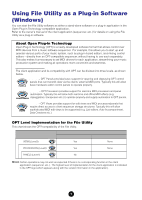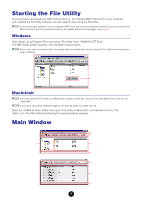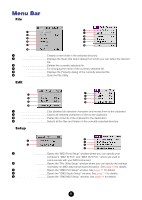Yamaha File Owner's Manual - Page 9
MIDI Device Setup, MIDI Port Setup (Windows) (When starting File Utility as a stand-alone application) - utility windows 10
 |
View all Yamaha File manuals
Add to My Manuals
Save this manual to your list of manuals |
Page 9 highlights
MIDI Device Setup You will need to specify the MIDI device drivers through which your computer will communicate with your MIDI instrument (such as the MIDI instrument). If you are using a USB port, you should install the necessary Yamaha USB MIDI driver. If you are using a COM port, you should install the necessary Yamaha CBX driver. For sake of example in the explanations below, the MIDI instrument is connected to the computer via USB. n If you are using a Macintosh, refer to the section "OMS Settings" on page 10. MIDI Port Setup (Windows) (When starting File Utility as a stand-alone application) 1. Click the [Setup] button to open the "MIDI Setup" window. Setup button n Regarding the settings here, refer to the owner's manual of the MIDI instrument or the client application software (if starting the File Utility as a plug-in application in the OPT). 2. Click the [▼] button at the right end of each box and select the driver as follows. MIDI In Select "YAMAHA USB IN 0-1." MIDI Out 1 Select "YAMAHA USB OUT 0-1." MIDI Out 2~4 Select nothing. Keep this box set to "NONE." MIDI Thru Select nothing. Keep this box set to "NONE." 3. Click the [OK] button to close the dialog and the setup becomes active. 4. Select "MIDI Port Setup" from the Setup menu. The "Setup MIDI Ports" dialog box is displayed. 9