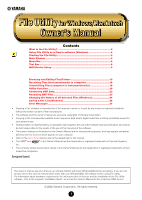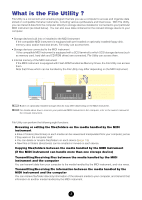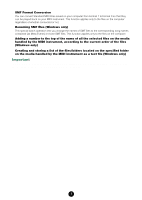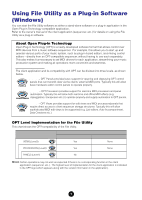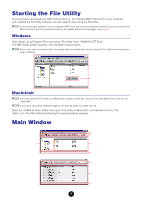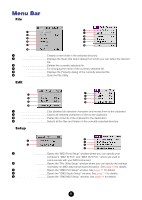Yamaha File Owner's Manual - Page 5
Starting the File Utility, Main Window - utility windows 7
 |
View all Yamaha File manuals
Add to My Manuals
Save this manual to your list of manuals |
Page 5 highlights
Starting the File Utility Once you have connected your MIDI instrument (e.g., the Yamaha MIDI instrument) to your computer and installed the File Utility software, you are ready to start using the File Utility. n An error message appears if your computer's MIDI driver has not been properly installed or if your computer and MIDI instrument are not connected correctly. For details about error messages, see page 27. Windows Click [Start], go to Program Files and select "File Utility" from "YAMAHA OPT Tools." The MIDI Setup toolbar appears, then the Main window opens. n Refer to the owner's manual of the client application for details about how to start the File Utility when using it as a plug-in software. Main window MIDI Setup toolbar Macintosh n If you are using the File Utility on a Macintosh computer, open the "Chooser" from the Apple menu and turn off "AppleTalk." n If you use a sequencer software together with the File Utility, turn MIDI Thru off. Open the "YAMAHA Tools" folder, then open "File Utility for Macintosh" and double-click the "File Utility" icon. The Main Window following the opening display appears. Main Window Windows Menu bar Toolbar Device list Detailed window Macintosh Status bar Toolbar List/Icon window Status bar 5