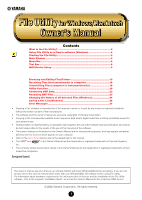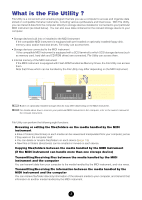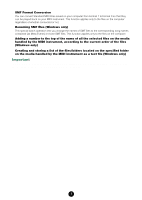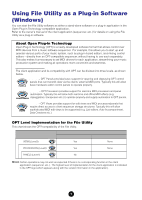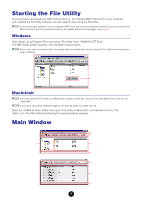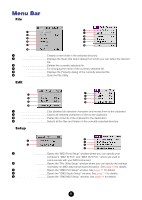Yamaha File Owner's Manual - Page 6
Menu Bar - midi files
 |
View all Yamaha File manuals
Add to My Manuals
Save this manual to your list of manuals |
Page 6 highlights
Menu Bar ■ File Windows Macintosh 1 1 2 2 3 3 4 4 5 5 6 6 1 New Folder Creates a new folder in the selected directory. 2 Open Displays the Open (file open) dialog from which you can select the desired file. 3 Delete Deletes the currently selected file. 4 Rename For changing the name of the currently selected file. 5 Properties Displays the Property dialog of the currently selected file. 6 Exit (Quit Quits the File Utility. ■ Edit Windows Macintosh 1 1 2 2 3 3 4 4 1 Cut Cuts (deletes) all selected characters and moves them to the clipboard. 2 Copy Copies all selected characters or files to the clipboard. 3 Paste Pastes the contents of the clipboard to the destination. 4 Select All Selects all the files and folders in the currently selected directory. ■ Setup Windows Macintosh 1 3 4 2 5 2 1 MIDI Port Setup Opens the "MIDI Ports Setup" window where you can specify your computer's "MIDI IN Port" and "MIDI OUT Port," which are used to communicate with your MIDI instrument. 2 File Utility Setup Opens the "File Utility Setup" window where you can specify the settings necessary for MIDI data transmission/reception. See page 12 for details. 3 OMS Port Setup Opens the "OMS Port Setup" window. See page 11 for details. 4 OMS Studio Setup Opens the "OMS Studio Setup" window. See page 11 for details. 5 OMS MIDI Setup Opens the "OMS MIDI Setup" window. See page 11 for details. 6