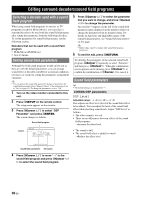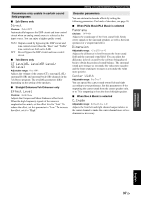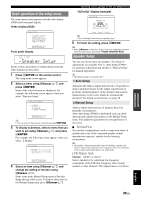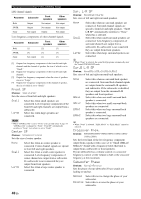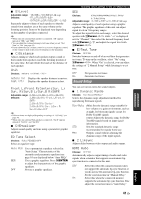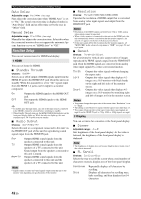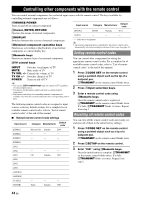Yamaha HTR 6250 Owner's Manual - Page 43
Basic operation of the setup menu, Speaker Setup, Auto Setup, Manual Setup
 |
UPC - 027108933191
View all Yamaha HTR 6250 manuals
Add to My Manuals
Save this manual to your list of manuals |
Page 43 highlights
INTRODUCTION PREPARATION BASIC OPERATION ADVANCED OPERATION [ [ [ [ [ [ [ Basic operation of the setup menu The setup menu screen appears on both video display (OSD) and front panel display. Video display (OSD) Setup Menu . ;Speaker Setup ;Sound Setup ;Function Setup ;DSP Parameter ;Memory Guard [ ]/[ ]:Up/Down [ENTER]:Enter Front panel display ;Speaker Setup In this section, procedures of setting menus using the video monitor are described. 1 Press lSETUP on the remote control. The setup menu screen appears. 2 Select a menu using nCursor k / n, and press nENTER. Items of the selected menu are displayed. For example, the following screen appears when you select "Function Setup." ;Function Setup . 1 HDMI 2 Display 3 Volume 4 Input Rename [ ]/[ ]:Up/Down [ENTER]:Enter y • You can return to the previous screen by pressing nRETURN. 3 To display submenus, select a menu that you want to set using nCursor k / n, and press nENTER. For example, the following screen appears when you select "2 Display." 2 Display . Dimmer;;;;;;;;;;;;0 FL Scroll;;Continue OSD Shift;;;;;;;;;0 [ ]/[ ]:Up/Down [ ]/[[]:Adjust 4 Select an item using nCursor k / n, and change the setting of the item using nCursor l / h. Some items in the Manual Setup menu of Speaker Setup take up a full screen. To display other items in the Manual Setup menu, press nCursor k / n. Operating various settings for this unit (Setup menu) "A)Config" display (example) A)Config Center SP None >Small Large y • You can change other items by repeating step 4. 5 To finish the setting, press lSETUP. y • When nCursor or other keys do not work after completing the menu, select the input source again using gInput selection keys. Speaker Setup You can set various items for speakers. Two kinds of adjustments are available. One is "Auto Setup (YPAO)" for automatic adjustment and another is "Manual Setup" for manual adjustment. y • The default settings are marked with "*." 1 Auto Setup Automatically adjusts output characteristics of speakers to obtain optimum balance for the output sound based on positions and performances of the speakers and acoustic characteristics or the room, which are automatically measured. For details on operations, see page 18. 2 Manual Setup Adjusts output characteristics of speakers based on manually set parameters. After Auto Setup (YPAO) is performed, you can check automatically adjusted parameters in the Manual Setup menu. Fine adjust the parameters for your preference if necessary. ■ A)Config Sets speaker configurations, such as connection status of speaker and a size of the connected speaker (sound reproduction capacity), suitable for the listening environment. y • The speaker configuration includes items for defining a speaker size: Large or Small. Large and Small refer to speakers with woofer diameters 16 cm or larger and smaller than 16 cm, respectively. LFE/Bass Out Choices: SWFR/Front/Both* Selects speaker(s) for outputting low-frequency components of the LFE (low-frequency effect sound) channel or other channels. The output status is as follows. ADDITIONAL INFORMATION APPENDIX English 39 En