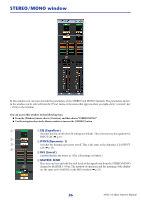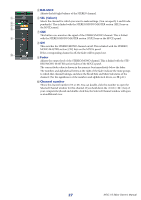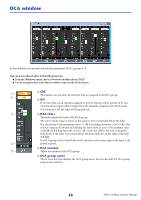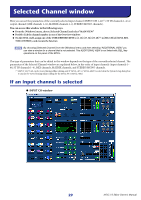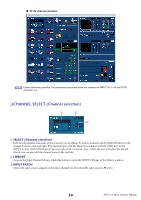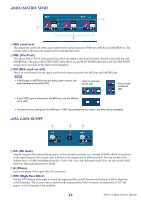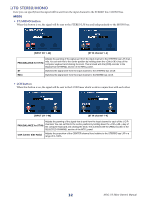Yamaha M7CL M7cl V3 Editor Owner's Manual (v3.0.x) - Page 28
DCA window, ACUE BON CDCA fader DDCA number EDCA group name
 |
View all Yamaha M7CL manuals
Add to My Manuals
Save this manual to your list of manuals |
Page 28 highlights
DCA window In this window you can view and edit the parameters of DCA groups 1-8. You can access this window in the following ways. ● From the [Windows] menu, choose [Overview] and then choose "DCA" ● Use the navigation keys in the Master window to turn on the [DCA] button 1 A CUE This button cue-monitors all channels that are assigned to the DCA group. 2 B ON If you turn this on, all channels assigned to the DCA group will be turned on. If you turn this off, no signal will be output from the channels assigned to the DCA group. If this button is off, the fader will be grayed out. 3 C DCA fader This fader adjusts the level of the DCA group. The current fader value is shown in the numeric box immediately below the fader. You can set this to the minimum value (-∞ dB) by holding down the (< >) key of your computer keyboard and clicking the fader knob, or set it to the nominal value (0.00 dB) by holding down the (< >) key and key and clicking the fader knob. If the fader is at nominal level, the green indicator at the right of the fader will light. If a DCA group is set to Recall Safe, the R character at the lower right of the fader is dis- 4 played in green. D DCA number 5 This is the number of the DCA group. E DCA group name This is a text box that displays the DCA group name. You can also edit the DCA group name in this text box. 28 M7CL V3 Editor Owner's Manual