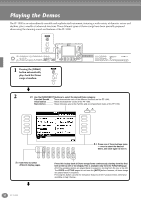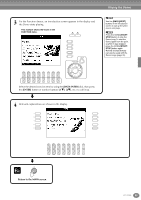Yamaha PF-1000 Owner's Manual - Page 57
Left — Setting Separate Voices for the Left and Right s of the Keyboard
 |
View all Yamaha PF-1000 manuals
Add to My Manuals
Save this manual to your list of manuals |
Page 57 highlights
Voices Left - Setting Separate Voices for the Left and Right Sections of the Keyboard 1 Set the LEFT to ON. Press this button again to set it to OFF. VOICE PART ON/OFF LAYER LEFT END EXIT Press this to return to the MAIN display. 2 Select LEFT with the [H] button. Press the same button to call up the VOICE display, from which you can select the specific voice you want to play in a left. How to select the voice is the same as the way of VOICE (MAIN) screen (page 54). F G H I J The split point can be freely set to any key on the keyboard. To set it, call up the SPLIT POINT display by pressing the [I] (SPLIT POINT) button in the MAIN display. The operation steps are the same as in the STYLE SETTING/SPLIT POINT display of the FUNCTION page (page 127). n Each part (MAIN, LAYER, and LEFT) can have its own volume setting (page 61). n You can also use the LAYER and LEFT functions together, to create a combination layer/split. To do this, set separate voices for the left and right sections of the keyboard (as indicated), and set up a layer of two different voices on the right. Applying Voice Effects This section of the panel lets you add a variety of effects to the voices you play on the keyboard. MIN MAX MASTER VOLUME FADE IN/OUT POP & ROCK POP BALLADS DANCE SWING & JAZZ R & B COUNTRY LATIN MARCH & WORLD WALTZ BALLROOM PIANIST USER EXTRA TRACKS TRACK2 STYLE L TRACK1 R ACMP AUTO FILL IN OTS LINK BREAK INTRO START/STOP A METRONOME STYLE MAIN B C ENDING/rit. SYNC.STOP SYNC.START START/STOP D STYLE CONTROL REC TOP START/STOP REW NEW SONG SYNC.START SONG TAP TEMPO RESET TEMPO FF REPEAT RESET TRANSPOSE LCD CONTRAST MENU DEMO A HELP B C FUNCTION D E DIGITAL STUDIO SOUND CREATOR DIGITAL RECORDING MIXING CONSOLE BALANCE PART DIRECT ACCESS CHANNEL ON/OFF 1 2 3 4 5 6 7 8 EXIT PART BACK NEXT VOICE PART F ON/OFF LAYER G LEFT H I MUSIC FINDER J ENTER DATA ENTRY REVERB DSP HARMONY/ VARIATION ECHO MONO LEFT HOLD VOICE EFFECT REVERB DSP HARMONY/ VARIATION ECHO MONO LEFT HOLD PIANO & HARPSI. VOICE EFFECT ORGAN & E.PIANO ACCORDION PERCUSSION GUITAR BASS BRASS WOODWIND STRINGS CHOIR & PAD SYNTH. XG VOICE USER 1 2 3 4 PIANO ONE TOUCH SETTING FREEZE 1 2 3 4 5 6 7 8 MEMORY REGISTRATION MEMORY Press one of the effect buttons to turn the corresponding effects on. Press it again to turn the effect off. For explanations on each of the effects, see below. I REVERB Reverb is an effect that recreates the acoustic ambiance of a performance space - anything from a small jazz club to a concert hall. I DSP The PF-1000 features a variety of dynamic built-in digital effects, letting you process the sound in various ways. You can use DSP to enhance the voices in subtle ways - such as by applying chorus to add animation and depth, or using a symphonic effect to give the sound warmth and richness. DSP also has effects such as distortion that can completely change the character of the sound. DSP is set for the currently selected part (MAIN/ LAYER/LEFT). The DSP and VARIATION effect types and the their depth can be selected and adjusted in the MIXING CONSOLE display (page 119). I VARIATION (Regular voice only; page 86) This control changes the Variation effect settings, letting you alter some aspect of the effect, depending on the selected type. For example, when the Rotary Speaker effect is selected (page 119), this lets you switch the rotor speed between slow and fast. PF-1000 57