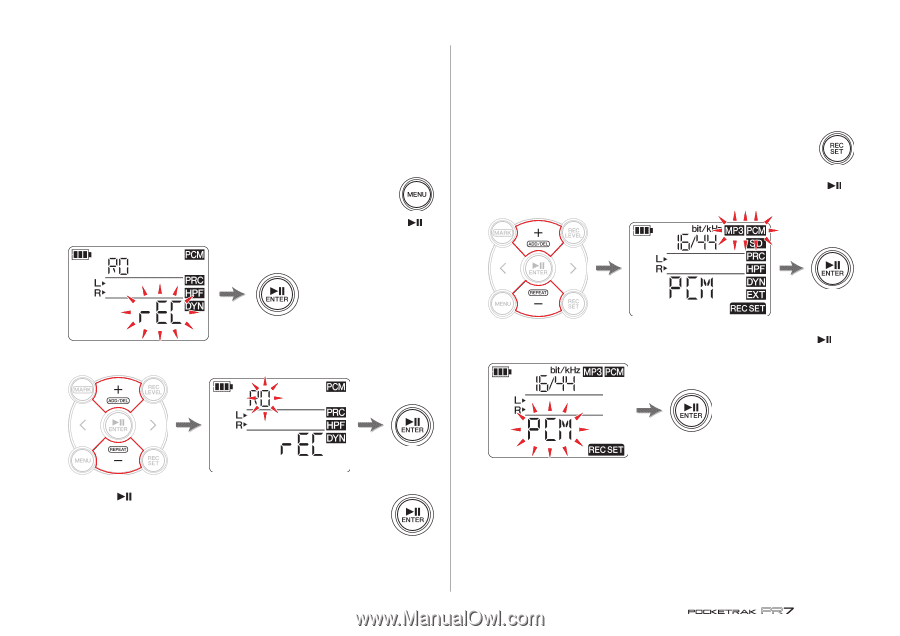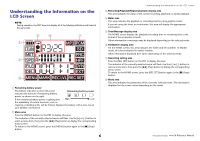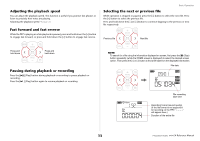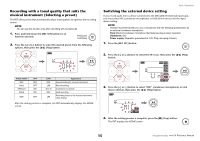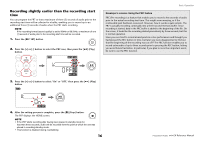Yamaha POCKETRAK Reference Manual - Page 11
Changing the recording format (sound quality), Selecting a folder
 |
View all Yamaha POCKETRAK manuals
Add to My Manuals
Save this manual to your list of manuals |
Page 11 highlights
Selecting a folder A location in which a recorded file is saved is called a "folder." You can select a folder in the selected memory as the save destination for recording. The default setting is the R0 folder in the built-in memory, so you can perform recording without changing the save destination. The built-in memory provides folders R0 through R9. You can organize the files by folders according to their purpose. For example, you can store rehearsal files in folder R0 and live performance files in folder R1 so that it will be easier for you to find desired files later. However, if you would prefer to record audio into a different folder, follow the steps below: 1. Press and hold down the [MENU] button for at least two seconds. Press and hold down 2. Make sure that the folder select screen indicates "rEC", then press the [ ] (Play) button. Basic Operation Changing the recording format (sound quality) You can choose the recording format from thirteen options, ranging from high-quality PCM to the smallest-size MP3. The default setting is PCM, 44.1kHz, 16-bit, which is the same as the sound quality of music CDs. 1. Press the [REC SET] button. 2. Press the [+] or [-] button to select the MP3/PCM icon, then press the [ ] (Play) button. 3. Press the [+] or [-] button to select the desired REC folder from R0 through R9. 3. Press the [+] or [-] button to select "PCM" or "MP3", then press the [ ] (Play) button. 4. Press the [ ] (Play) button to confirm the setting. The PR7 displays the HOME screen. NOTE If you start recording while the MUSIC folder is selected, the PR7 will record automatically to the R0 folder. If the R0 folder is not available for recording for some reason, the PR7 will check other folders in sequence (R1, R2,...etc.) to find and record into the available folder. 11 (Continued on the next page) Reference Manual