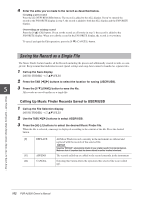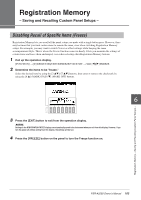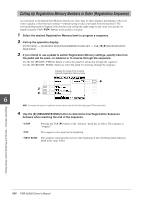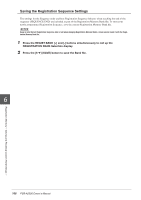Yamaha PSR-A2000 Owner's Manual - Page 167
USB Audio, Mixing Console, Editing VOL/VOICE Parameters
 |
View all Yamaha PSR-A2000 manuals
Add to My Manuals
Save this manual to your list of manuals |
Page 167 highlights
USB Audio - Playback and Recording Audio Files - This function is fully explained in the Basic Operations section. Refer to page 79. Mixing Console - Editing the Volume and Tonal Balance - Editing VOL/VOICE Parameters Song Auto Revoice This feature lets you use the high-quality sounds of the instrument to full advantage with XG-compatible song data. When you play back any commercially available XG song data or that created on other instruments, you can use Auto Revoice to automatically assign the specially created Voices of the instrument (Live!, Cool!, etc.) instead of the conventional XG Voices of the same type. 7 NOTE Depending on the particular Song data, there are some instances where Song Auto Revoice has no effect. 8 1 Press the [G] (SETUP) button in the VOL/VOICE Page of the Mixing Console display. The Auto Revoice Setup display is called up. On this display, you can specify the Voice which you wish to replace with the PSR-A2000 Voice. 1 2 Mixing Console - Editing the Volume and Tonal Balance - PSR-A2000 Owner's Manual 167