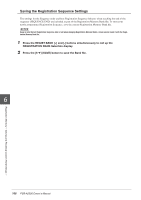Yamaha PSR-A2000 Owner's Manual - Page 170
Editing EFFECT Parameters, Selecting an Effect type
 |
View all Yamaha PSR-A2000 manuals
Add to My Manuals
Save this manual to your list of manuals |
Page 170 highlights
Editing EFFECT Parameters Selecting an Effect type 1 Press the [F] (TYPE) button in the EFFECT Page of the Mixing Console display. The Effect Type Selection display is called up. 2345 2 Use the [1 ▲▼]/[2 ▲▼] buttons to select the effect BLOCK. Effect Block Effect-applicable parts Effect characteristics REVERB All parts Reproduces the warm ambience of playing in a concert hall or jazz club. CHORUS All parts Produces a rich, "fat" sound as if several parts are being played simultaneously. In addition, other type effects (such as reverb, delay, etc.) can also be selected in this effect block. DSP1 STYLE PART, This effect is applied only to Style/Song parts. 8 SONG CHANNEL 1-16 DSP2, DSP3, DSP4 RIGHT 1, RIGHT 2, Any unused DSP blocks are automatically assigned to the appropri- LEFT, SONG ate parts (channels) as needed. One DSP block is available only for CHANNEL 1-16 one of the keyboard parts or Song parts. NOTE When the "Connection" parameter of the DSP1 (selected on step 3 of "Editing and Saving the effect" section on page 171) is set to "System," the DSP1 effect will be applied overall to the Style and Song. When it is set to "Insertion," the DSP1 effect will behave as same as other DSP blocks and be applied to only the part(s) selected in step 3. 3 Use the [3 ▲▼]/[4 ▲▼] buttons to select the part to which you want to apply the effect. Please note that a part cannot be selected if the selected block is REVERB, CHORUS or DSP1. 4 Use the [5 ▲▼]/[6 ▲▼] buttons to select the effect CATEGORY. 5 Use the [7 ▲▼]/[8 ▲▼] buttons to select the effect TYPE. If you want to edit the effect parameters, go on to the next operation. Mixing Console - Editing the Volume and Tonal Balance - 170 PSR-A2000 Owner's Manual