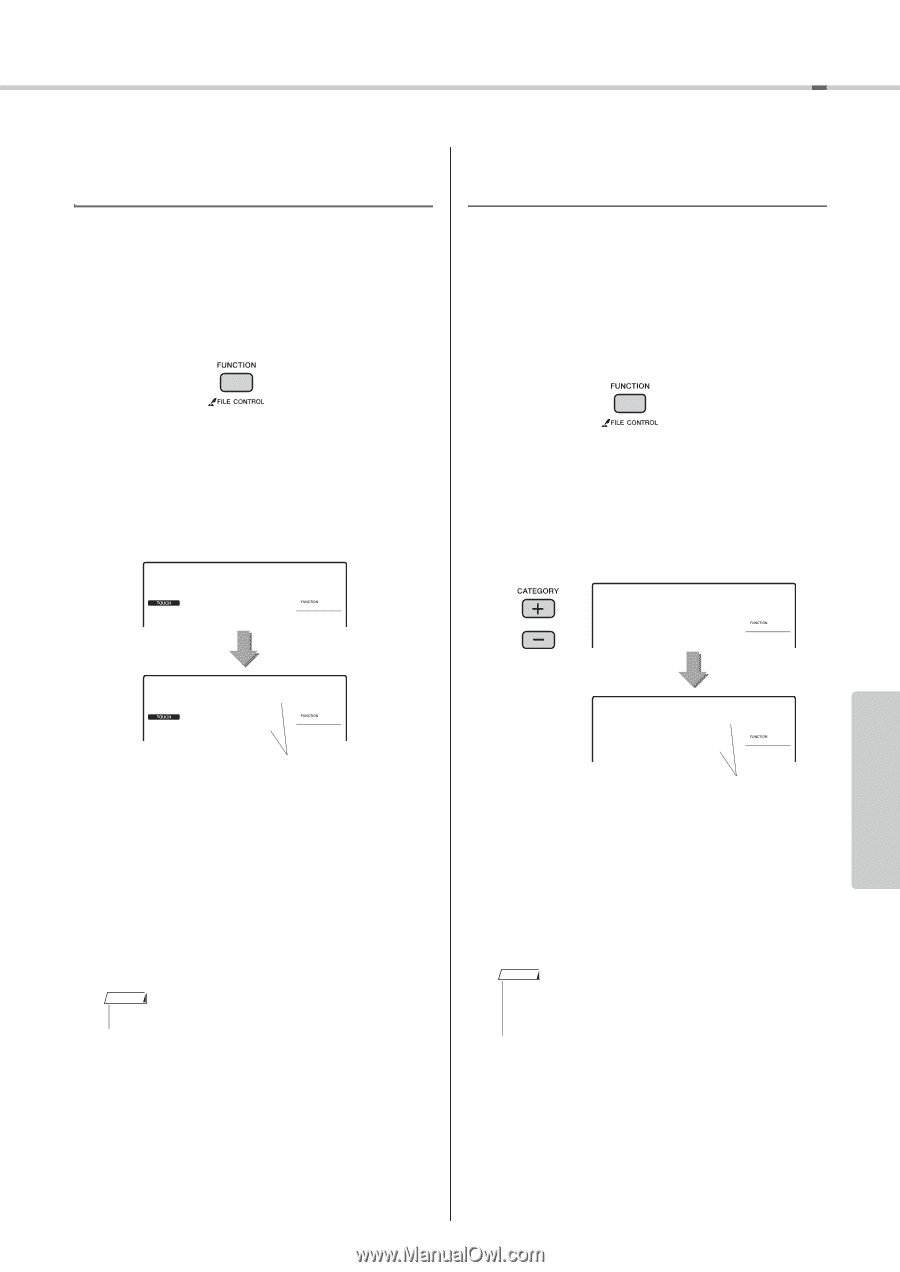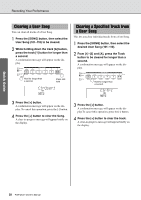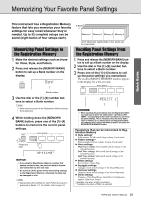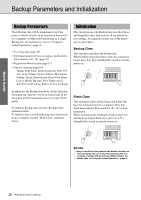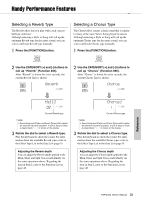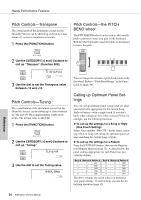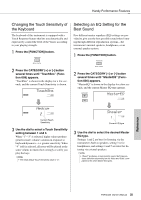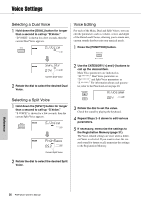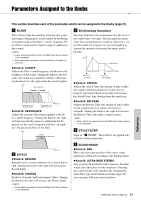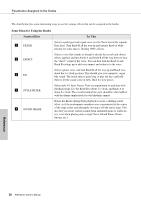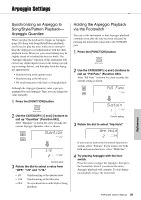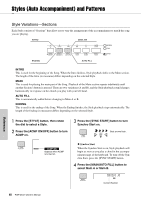Yamaha PSR-E433 Owner's Manual - Page 35
Changing the Touch Sensitivity of the Keyboard, Selecting an EQ Setting for the Best Sound, TouchSns
 |
View all Yamaha PSR-E433 manuals
Add to My Manuals
Save this manual to your list of manuals |
Page 35 highlights
Handy Performance Features Changing the Touch Sensitivity of the Keyboard The keyboard of this instrument is equipped with a Touch Response feature that lets you dynamically and expressively control the level of the Voices according to your playing strength. 1 Press the [FUNCTION] button. Selecting an EQ Setting for the Best Sound Five different master equalizer (EQ) settings are provided to give you the best possible sound when listening through different reproduction systems-the instrument's internal speakers, headphones, or an external speaker system. 1 Press the [FUNCTION] button. 2 Press the CATEGORY [+] or [-] button several times until "TouchSns" (Function 008) appears. "TouchSns" is shown in the display for a few seconds, and the current Touch Sensitivity is shown. TouchSns 008 2 Press the CATEGORY [+] or [-] button several times until "MasterEQ" (Function 036) appears. "MasterEQ" is shown in the display for a few seconds, and the current Master EQ type appears. MasterEQ 036 Medium 2 008 Current Touch Sensitivity 3 Use the dial to select a Touch Sensitivity setting between 1 and 4. When "1"-"3" is selected, higher values produce greater (easier) volume variation in response to keyboard dynamics-i.e. greater sensitivity. When "4" (off) is selected, all notes will be played at the same volume no matter how strongly or softly you play the keys. NOTE • The initial default Touch Sensitivity value is "2". Speaker 1 036 Current EQ type 3 Use the dial to select the desired Master EQ type. Settings 1 and 2 are best for listening via the instrument's built-in speakers, setting 3 is for headphones, and settings 4 and 5 are ideal for listening via external speakers. NOTE • "Boost" produces a more punchy sound but may pro- duce distortion depending on the Voice and Style, compared to the other Master EQ types. Reference PSR-E433 Owner's Manual 35