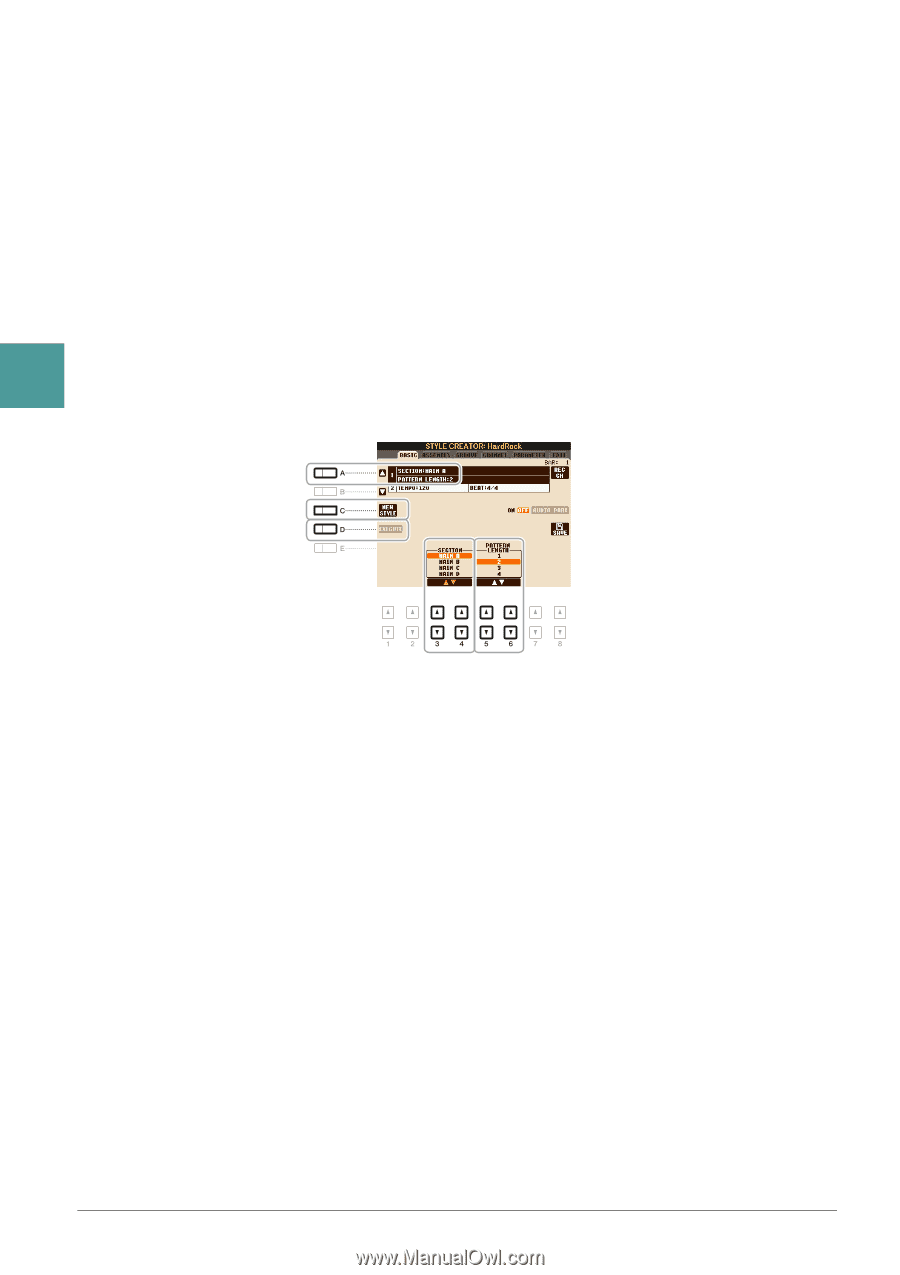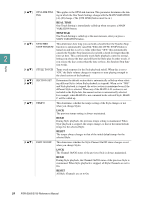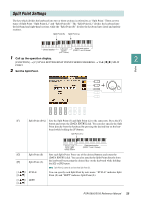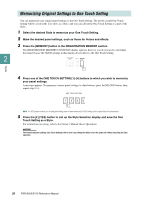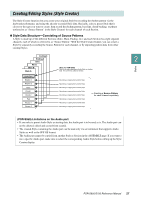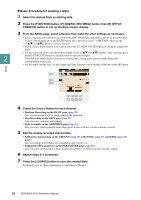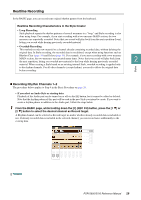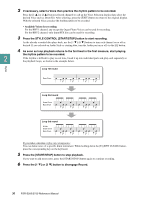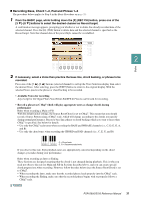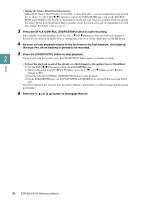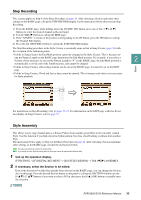Yamaha PSR-S950 Reference Manual - Page 28
Basic Procedure for creating a Style, Press the [FUNCTION] button, [F] DIGITAL REC MENU button - new
 |
View all Yamaha PSR-S950 manuals
Add to My Manuals
Save this manual to your list of manuals |
Page 28 highlights
Basic Procedure for creating a Style 1 Select the desired Style as starting data. 2 Press the [FUNCTION] button, [F] (DIGITAL REC MENU) button, then [B] (STYLE CREATOR) button to call up the Style Creator display. 3 From the BASIC page, select a Section then make the other settings as necessary. • Select a Section to be edited or recorded. If the REC CHANNEL indication is shown in the lower half section of the display, press the [EXIT] button, press the [A] to select "1 SECTION," then use the [3 ]-[4 ] buttons to select a Section. • If you create a Style entirely from scratch, press the [C] (NEW STYLE) button to call up an empty new Style. • For the current Section, select the pattern length via the [5 ]-[6 ] buttons. After selecting, press the [D] (EXECUTE) button to actually enter the specified length. 2 Note that if an Audio Style is selected as starting data, changing the pattern length deletes the corresponding Audio part. • For the entire current Style, set the Tempo and Time Signature in the display called up via the [B] button. Styles 4 Create the Source Pattern for each channel. • Realtime Recording on the BASIC page (page 29) Lets you record the Style by simply playing the keyboard. • Step Recording on the EDIT page (page 33) Lets you enter each note individually. • Style Assembly on the ASSEMBLY page (page 33) Lets you copy various patterns from other preset Styles or Styles you have already created. 5 Edit the already recorded channel data. • Editing the channel data on the GROOVE (page 35), CHANNEL (page 37), and EDIT (page 33) pages Lets you change the rhythmic feel, quantizing and velocity, etc. • Editing the SFF parameters on the PARAMETER page (page 38) Lets you copy various patterns from another preset Styles or Styles you have already created. 6 Repeat steps 3-5 as desired. 7 Press the [J] (SAVE) button to save the created Style. For details, refer to "Basic Operations" in the Owner's Manual. 28 PSR-S950/S750 Reference Manual