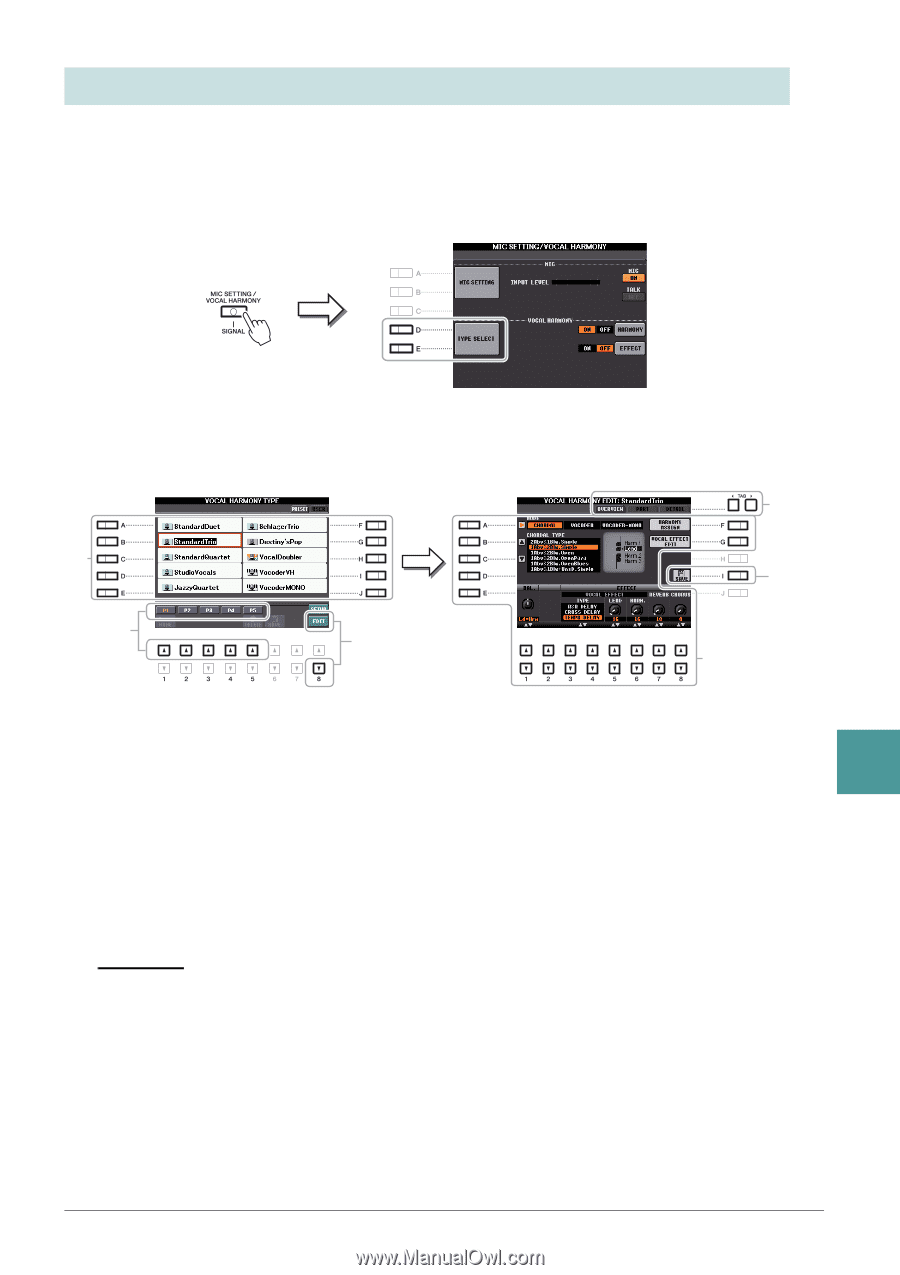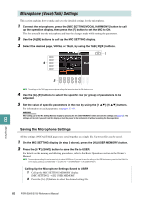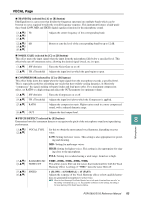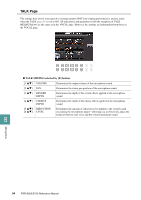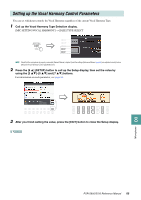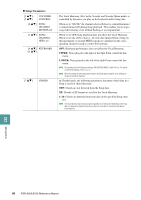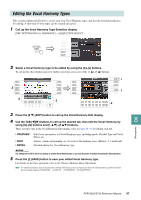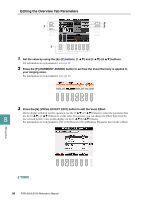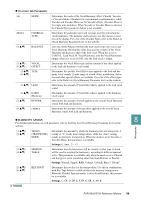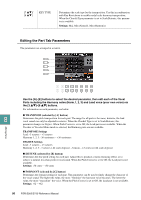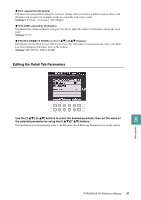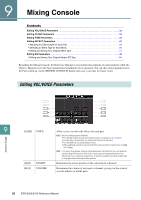Yamaha PSR-S950 Reference Manual - Page 87
Editing the Vocal Harmony Types
 |
View all Yamaha PSR-S950 manuals
Add to My Manuals
Save this manual to your list of manuals |
Page 87 highlights
Editing the Vocal Harmony Types This section explains briefly how to create your own Vocal Harmony types, and lists the detailed parameters for editing. A sum total of sixty types can be created and saved. 1 Call up the Vocal Harmony Type Selection display. [MIC SETTING/VOCAL HARMONY] [D]/[E] TYPE SELECT 2 Select a Vocal Harmony type to be edited by using the [A]-[J] buttons. To call up the other display pages for further selections, press one of the [1 ]-[5 ] buttons. 4 2 5 2 3 4 3 Press the [8 ] (EDIT) button to call up the Vocal Harmony Edit display. 4 Use the TAB [E][F] buttons to call up the desired tab, then edit the Vocal Harmony by 8 using [A]-[G] buttons and [1 ]-[8 ] buttons. There are three tabs in the Vocal Harmony Edit display; refer to pages 88-91 for editing each tab. Microphone • OVERVIEW • PART • DETAIL Edits basic parameters for Vocal Harmony type, including mode, Chordal Type and Vocal Effect, etc. Adjusts volume and panning, etc. for each of the harmony notes (Harm.1, 2, 3 and Lead). Detailed editing for Vocal Harmony type. NOTICE The settings here will be lost if you change to another Vocal Harmony type or you turn the power off without executing the Save operation. 5 Press the [I] (SAVE) button to save your edited Vocal Harmony type. For details on the Save operation, refer to the Owner's Manual, Basic Operations. NOTE The edited Vocal Harmony Type can be saved only to internal USER drive as a file. If you want to save this to the USB flash memory, save the User Effect file on the display called up via [FUNCTION] [I] (UTILITY) SYSTEM RESET [H] (USER EFFECT). PSR-S950/S750 Reference Manual 87