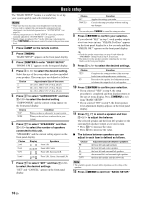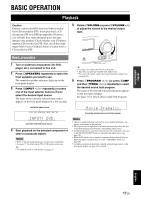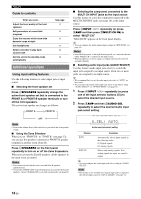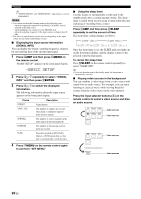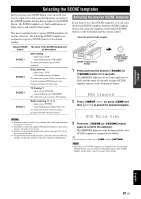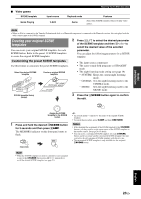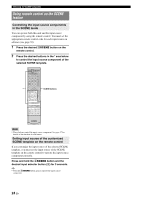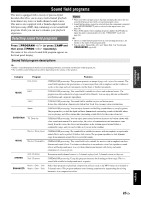Yamaha RX V365 Owner's Manual - Page 25
Selecting the SCENE templates - remote control
 |
UPC - 027108933047
View all Yamaha RX V365 manuals
Add to My Manuals
Save this manual to your list of manuals |
Page 25 highlights
INTRODUCTION PREPARATION BASIC OPERATION Selecting the SCENE templates Just by pressing one SCENE button, you can recall your favorite input source and sound field program according to the SCENE template that has been assigned to the SCENE button. The SCENE templates are built combinations of input sources and sound field programs. This unit is equipped with 13 preset SCENE templates for various situations. The following SCENE templates are assigned to respective SCENE buttons in the default settings. Default SCENE button SCENE 1 SCENE 2 SCENE 3 SCENE 4 The name of the SCENE template and its description DVD Viewing - input source: DVD - sound field program: STRAIGHT For when you want to enjoy a DVD playback. Disc Listening - input source: DVD - sound field program: 5ch Stereo For when you want to listen to a music disc from the connected DVD player as the background music for this room. TV Viewing *1 - input source: DTV/CBL - sound field program: STRAIGHT For when you want to watch a TV program. Radio Listening *2, *3, *4 - input source: TUNER - sound field program: Music Enh. 5ch For when you want to listen to a music program from the FM radio station. Notes *1 You must connect a cable TV or a satellite tuner to this unit in advance. See page 13 for details. *2 You need to connect the supplied FM and AM antennas to this unit in advance. See page 15 for details. *3 You have to tune into the desired radio station. See pages 27 to 28 for the tuning information. *4 To achieve the best possible reception, orient the connected AM loop antenna, or adjust the position of the end of the indoor FM antenna. Selecting the desired SCENE template If you want to use other SCENE templates, you can select the desired SCENE templates from the SCENE template library and assign the templates to the selected SCENE buttons on the front panel and the remote control. Select the desired SCENE template SCENE template library (Image) 1 Assign the SCENE template to the SCENE button 1 Press and hold the desired JSCENE (or iSCENE) button for 3 seconds. The MEMORY indicator on the front panel starts to flash, and the name of currently assigned SCENE template appears on the front panel display. DVD Viewing 2 Press NINPUT l / h (or press hAMP and then ll / h) to select the desired template. DVD Movie View 3 Press the JSCENE (or iSCENE) button again to confirm the selection. The MEMORY indicator stops flashing and the select SCENE template is assigned to the button. y • To cancel the procedure, press hAMP and then nRETURN. Note • Once the desired SCENE templates are assigned to the corresponding SCENE buttons, you may need to set the input source of the SCENE template on the remote control. See page 24 for details. ADVANCED OPERATION ADDITIONAL INFORMATION APPENDIX English 21 En