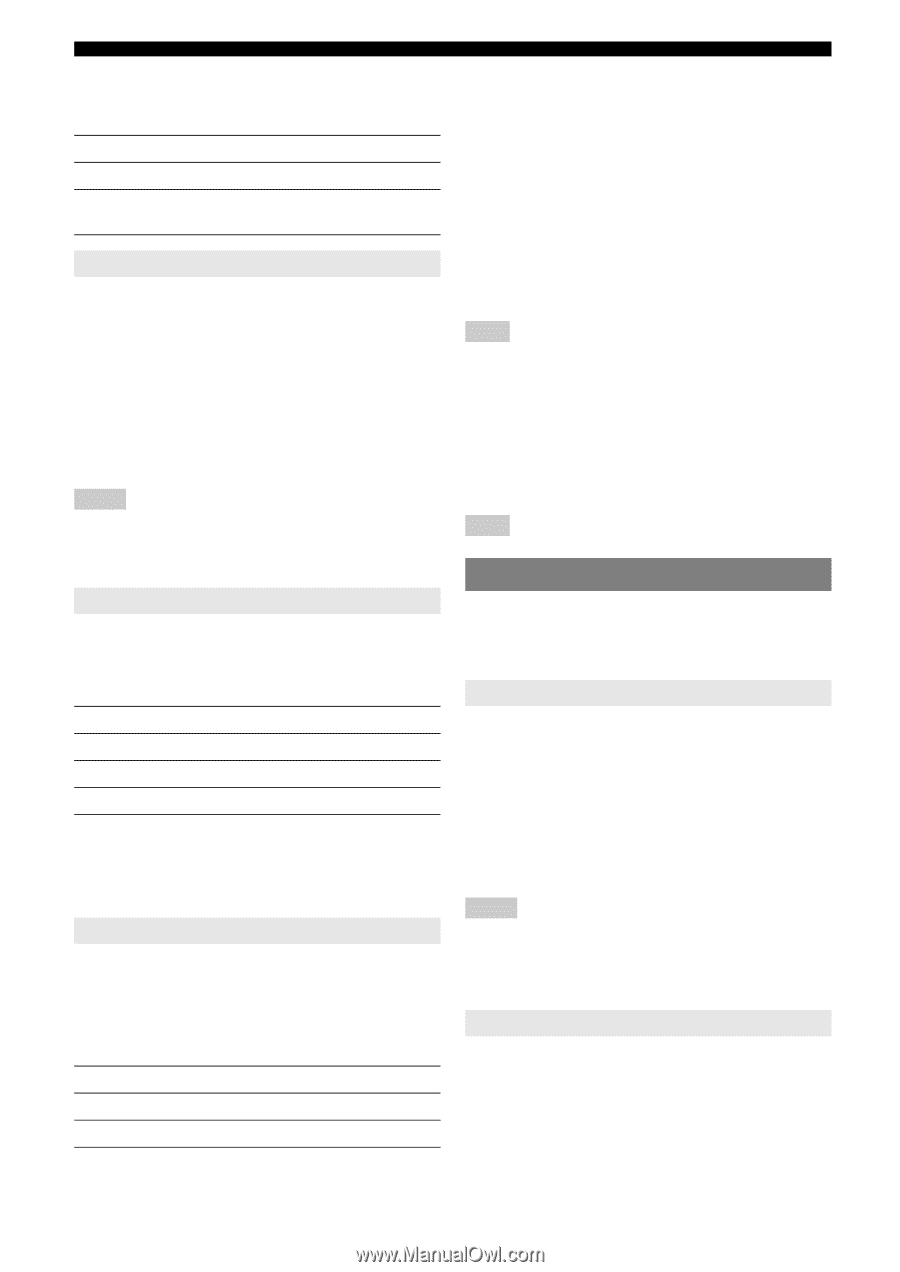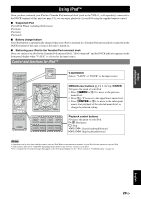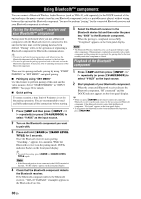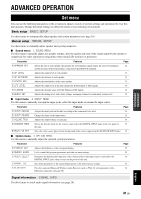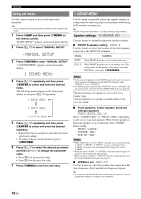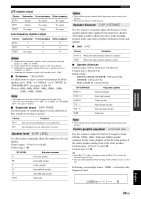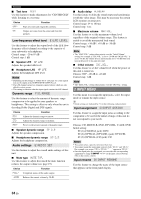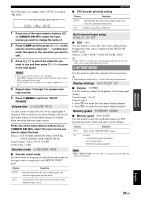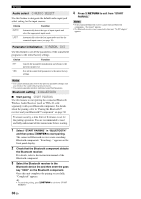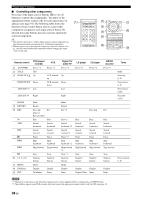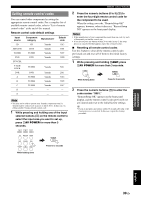Yamaha RX V365 Owner's Manual - Page 38
INPUT MENU, Low-frequency effect level, Dynamic range, Audio settings, Input assignment - specification
 |
UPC - 027108933047
View all Yamaha RX V365 manuals
Add to My Manuals
Save this manual to your list of manuals |
Page 38 highlights
Set menu ■ Test tone TEST Use this feature to make adjustments for "CENTER GEQ" while listening to a test tone. Choice Function OFF* Stops test tones and output the currently. ON Outputs test tones from the center and from left speakers. Low-frequency effect level E)LFE LEVEL Use this feature to adjust the output level of the LFE (lowfrequency effect) channel according to the capacity of your subwoofer or headphones. Control range: -20 to 0* dB Control step: 1 dB ■ Speaker LFE SP LFE Adjusts the speaker LFE level. ■ Headphone LFE HP LFE Adjusts the headphone LFE level. Notes • Depending on the settings of "BASS OUT" (see page 32), some signals may not be output at the SUBWOOFER OUTPUT jack. • The LFE channel carries low-frequency special effects which are only added to certain scenes. • This setting is effective when the input signal contains the LFE channel. Dynamic range F)D.RANGE Use this feature to select the amount of dynamic range compression to be applied to your speakers or headphones. This setting is effective only when this unit is decoding Dolby Digital and DTS signals. Choice Function MIN Adjusts the dynamic range to narrow. STD Adjusts the dynamic range to medium. MAX* Preserves the greatest amount of dynamic range. ■ Speaker dynamic range SP D.R Adjusts the speaker compression. ■ Headphone dynamic range HP D.R Adjusts the headphone compression. Audio settings G)AUDIO SET Use this feature to adjust the overall audio settings of this unit. ■ Mute type MUTE TYP. Use this feature to adjust how much the mute function reduces the output volume (see page 19). Choice Function FULL* Completely mutes all the audio output. -20dB Reduces the current volume by 20 dB. ■ Audio delay A.DELAY Use this feature to delay the sound output and synchronize it with the video image. This may be necessary for certain LCD monitors or projectors. Control range: 0* to 160 ms Control step: 1 ms ■ Maximum volume MAX VOL. Use this feature to set the maximum volume level regardless of the original volume range. This feature is useful to avoid the unexpected loud sound. Control range: +16 dB*, +10 dB to -30 dB Control step: 5 dB Note • The "MAX VOL." setting takes priority over the "Initial Volume" setting. For example, if "INI.VOL." is set to -20 dB and "MAX VOL." is set to -30 dB, the volume level is automatically set to -30 dB when you turn on the power of this unit next time. ■ Initial volume INI.VOL. Use this feature to set the volume level when the power of this unit is turned on. Choices: Off*, -80 dB to +16 dB Control step: 1 dB Note • The "MAX VOL." setting takes priority over the "INI.VOL." setting. 2 INPUT MENU Use this menu to reassign the input jacks, select the input mode or rename the input source. y • Initial settings are indicated by (*) in this following each parameter. Input assignment A)INPUT ASSIGN Use this feature to assign the input jacks according to the component to be used if the initial settings of this unit do not correspond to your needs. Choices: CD, MD/CD-R, DVD, DTV/CBL, V-AUX, DVR Initial setting: IN (1) (COAXIAL jack): DVD IN (2) (OPTICAL (DTV/CBL) jack): DTV/CBL IN (3) (OPTICAL (CD) jack): CD Notes • You cannot select a specific item more than once. • You cannot assign the same input source to both "IN (2)" and "IN (3)." For example, you assign "CD" to "IN (2)," "---" appears in "IN (3)." • Once the input jacks are reassigned, you can select the corresponding component by using NINPUT l / h (or the input selector buttons (f) on the remote control). Input rename B)INPUT RENAME Use this feature to change the name of the input source that appears on the front panel display. 34 En