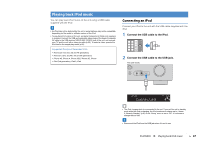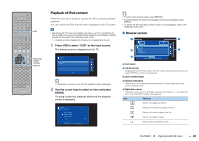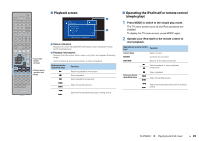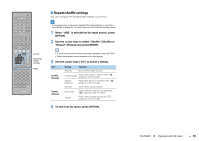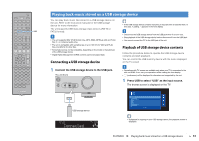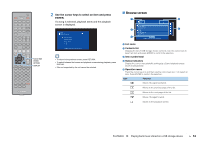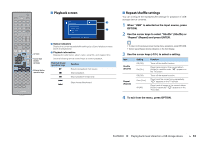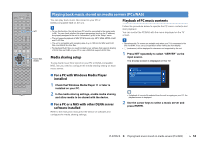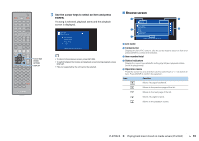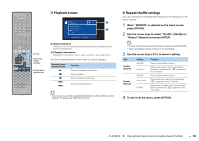Yamaha RX-V475 RX-V575/RX-V475 Owners Manual - Page 51
Playing back music stored on a USB storage device, Connecting a USB storage device
 |
View all Yamaha RX-V475 manuals
Add to My Manuals
Save this manual to your list of manuals |
Page 51 highlights
CODE SET SOURCE RECEIVER HDMI 1 2 3 4 MHL 1 2 3 5 AV 4 5 6 A V-AUX AUDIO FM INFO USB NET TUNER AM MEMORY PRESET B ZONE TUNING MOVIE MUSIC SUR. DECODE STRAIGHT SLEEP BD DVD SETUP ENHANCER DIRECT SCENE TV NET RADIO OPTION USB ENTER VOLUME RETURN DISPLAY TOP MENU MODE POP-UP MUTE MENU 1 2 3 4 5 6 7 8 9 INPUT MUTE 0 10 TV TV VOL TV CH ENT Playing back music stored on a USB storage device You can play back music files stored on a USB storage device on the unit. Refer to the instruction manuals for the USB storage device for more information. The unit supports USB mass storage class devices (FAT16 or FAT32 format). • The unit supports WAV (PCM format only), MP3, WMA, MPEG-4 AAC and FLAC files (1- or 2-channel audio only). • The unit is compatible with sampling rate of up to 192 kHz for WAV and FLAC files, and 48 kHz for other files. • Some features may not be compatible, depending on the model or manufacturer of the USB storage device. • Digital Rights Management (DRM) contents cannot be played back. Connecting a USB storage device • If the USB storage device contains many files, it may take time to load the them. In this case, "Loading..." appears in the front display. • Disconnect the USB storage device from the USB jack when it is not in use. • Stop playback of the USB storage device before disconnect it from the USB jack. • You cannot connect the PC to the USB jack of the unit. Playback of USB storage device contents Follow the procedure below to operate the USB storage device contents and start playback. You can control the USB memory device with the menu displayed on the TV screen. 1 Connect the USB storage device to the USB jack. The unit (front) RADIO STRAIGHT VIDEO AUX AUDIO VIDEO 5V 2.1A USB storage device • Operations with TV screen are available only when your TV is connected to the unit via HDMI. If not, carry out operations while viewing the front display. • "_" (underscore) will be displayed for characters not supported by the unit. 1 Press USB to select "USB" as the input source. The browse screen is displayed on the TV. USB Top Blues Classical Electronica Jazz Pop Rock Soundtrack Speaking 1/12 USB Connected VOL. SW L CR SL SR • If playback is ongoing on your USB storage device, the playback screen is displayed. PLAYBACK ➤ Playing back music stored on a USB storage device En 51