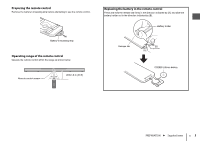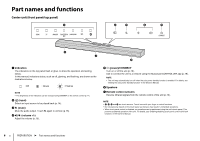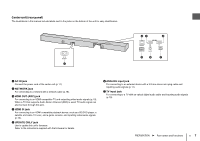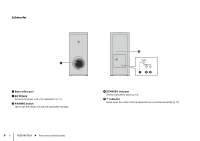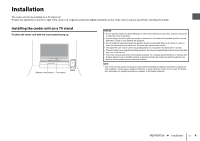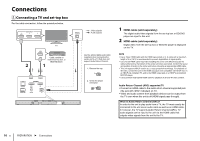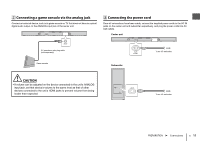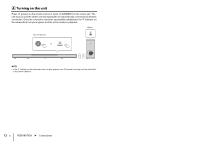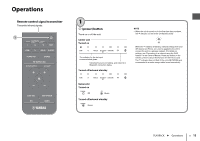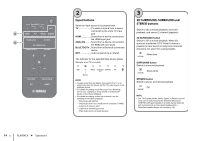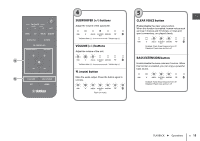Yamaha YAS-408 MusicCast BAR 400 YAS-408 Quick Start Guide - Page 10
Connections
 |
View all Yamaha YAS-408 manuals
Add to My Manuals
Save this manual to your list of manuals |
Page 10 highlights
Connections a Connecting a TV and set-top box For the cable connection, follow the procedure below. HDMI INPUT 1 2 3 OPTICAL OUTPUT : Video signals : Audio signals TV HDMI OUTPUT Cable, satellite or network set-top box, or BD/DVD player 2 1 Use the optical digital audio cable (supplied) when connecting the center unit to a TV that does not support Audio Return Channel. 1. Remove the cap. 2. Check the plug's orientation. 1 HDMI cable (sold separately) The digital audio/video signals from the set-top box or BD/DVD player are input to this unit. 2 HDMI cable (sold separately) Digital video from the set-top box or BD/DVD player is displayed on the TV. NOTE • Use a 19-pin HDMI cable with the HDMI logo printed on it. A cable with a maximum length of 5 m (16 ft) is recommended to prevent degradation of signal quality. • Use of a flat HDMI cable may make installing the center unit difficult because the cable will be bent by the bottom of the center unit when connected. Confirm the layout and position of jacks on the center unit before choosing an appropriate HDMI cable. • This unit supports HDCP version 2.2, a copy protection technology. For playback of 4K video, connect the unit to the HDMI input jack (one compatible with HDCP 2.2) on an HDCP 2.2-compliant TV, and to the HDMI output jack on a HDCP 2.2-compliant BD/DVD player. • Use a premium high-speed HDMI cable for playback of 3D and 4K video content. Audio Return Channel (ARC) supported TV • Connect an HDMI cable to the audio return channel supported jack (the jack with "ARC" indicated) on TV. • Video and audio content from playback devices can be output from the TV even when this unit is off (HDMI signal pass-through). What is Audio Return Channel (ARC)? In order for the unit to play audio from a TV, the TV must usually be connected to the unit via an audio cable as well as an HDMI cable. If, however, the TV supports Audio Return Channel (ARC), TV audio signals can be input to the unit via the HDMI cable that outputs video signals from the unit to the TV. 10 En PREPARATION ➤ Connections