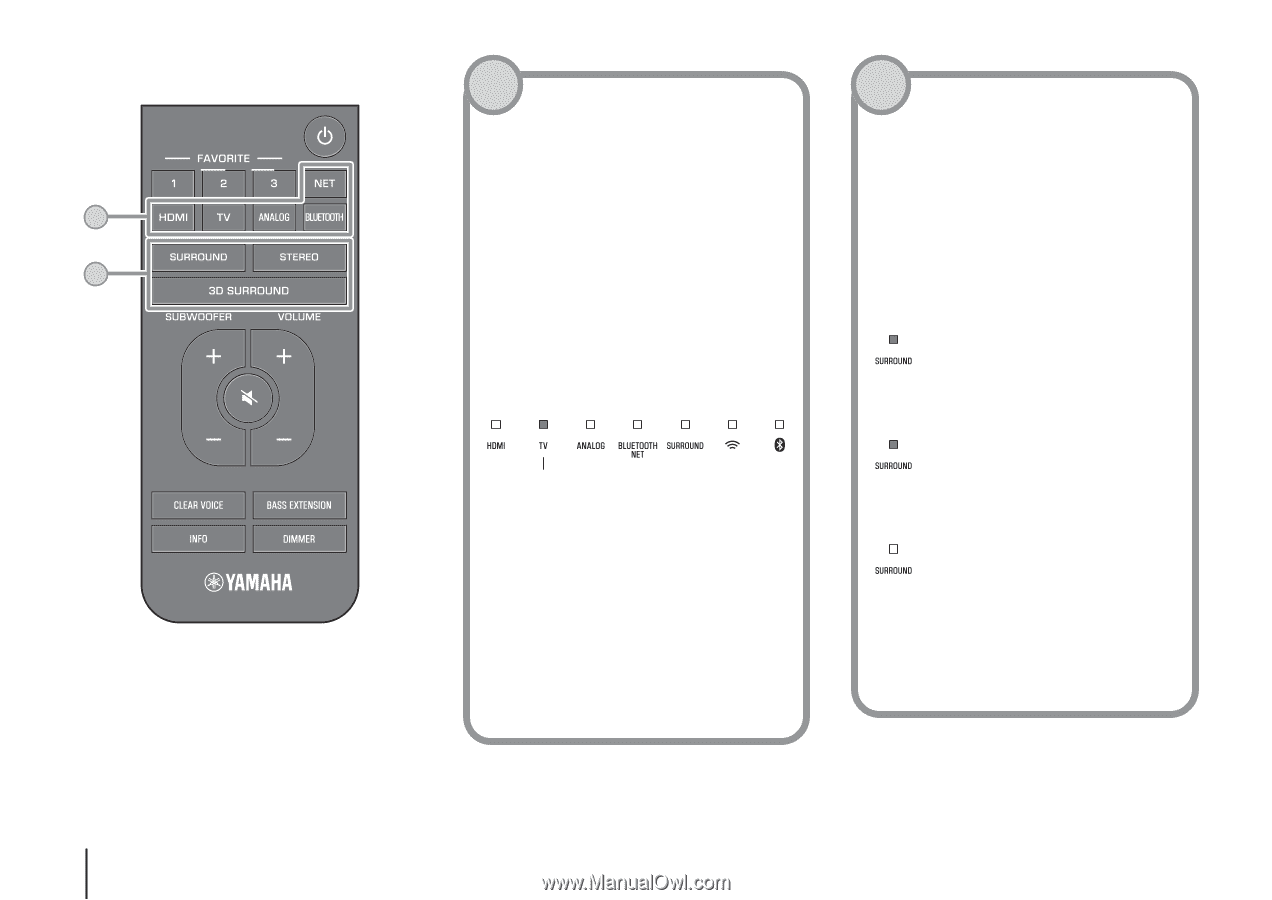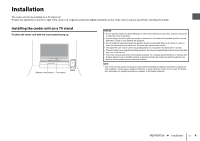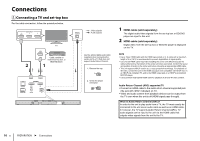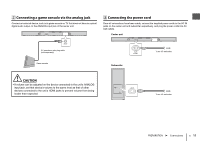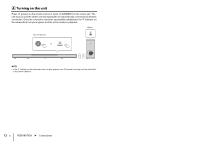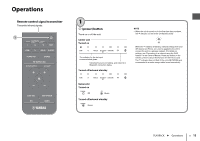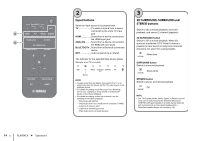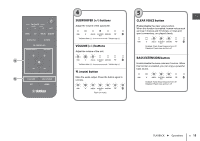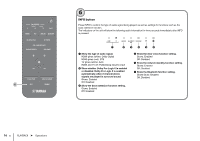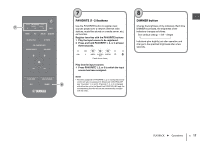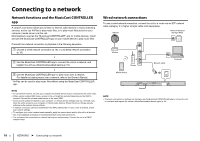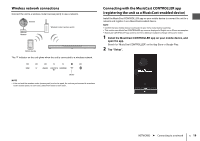Yamaha YAS-408 MusicCast BAR 400 YAS-408 Quick Start Guide - Page 14
Input buttons, 3D SURROUND, SURROUND and, STEREO buttons, 3D SURROUND button
 |
View all Yamaha YAS-408 manuals
Add to My Manuals
Save this manual to your list of manuals |
Page 14 highlights
2 3 14 En PLAYBACK ➤ Operations 2 Input buttons Select an input source to be played back. TV TV audio or sound from a device connected to the unit's TV input jack HDMI Sound from a device connected to the HDMI input jack ANALOG .........Sound from a device connected to the ANALOG input jacks BLUETOOTH ..Sound from a Bluetooth connected device NET Audio acquired via a network The indicator for the selected input source glows. (Example: when TV is selected) Glows NOTE • To play sound from the device connected to the TV or to watch video from the device, set the TV's input source to the playback device. • For details on playing music files stored on a Bluetooth device, see "Listening to music stored on a Bluetooth® device" in the Owner's Manual. • For details on playing content via a network, see the following in the Owner's Manual: − "Play music with AirPlay" − "Play music stored on a media server (computer or NAS)" − "Listening to Internet radio" − "Listening to streaming services" − "Play music stored on mobile devices" 3 3D SURROUND, SURROUND and STEREO buttons Switch to 3D surround playback, surround playback, and stereo (2-channel) playback. 3D SURROUND button Switch to 3D surround playback. When 3D surround is selected, DTS Virtual:X makes it possible to hear sound not only from horizontal directions, but also from varying heights. Glows blue SURROUND button Switch to surround playback. Glows white STEREO button Switch to stereo (2-channel) playback. Off NOTE • The TV Program, Movie, Music, Sports, or Game surround mode can be selected using the dedicated MusicCast CONTROLLER app installed on a mobile device when the unit is connected to a network and registered as a MusicCast-enabled device with the app (p. 19).