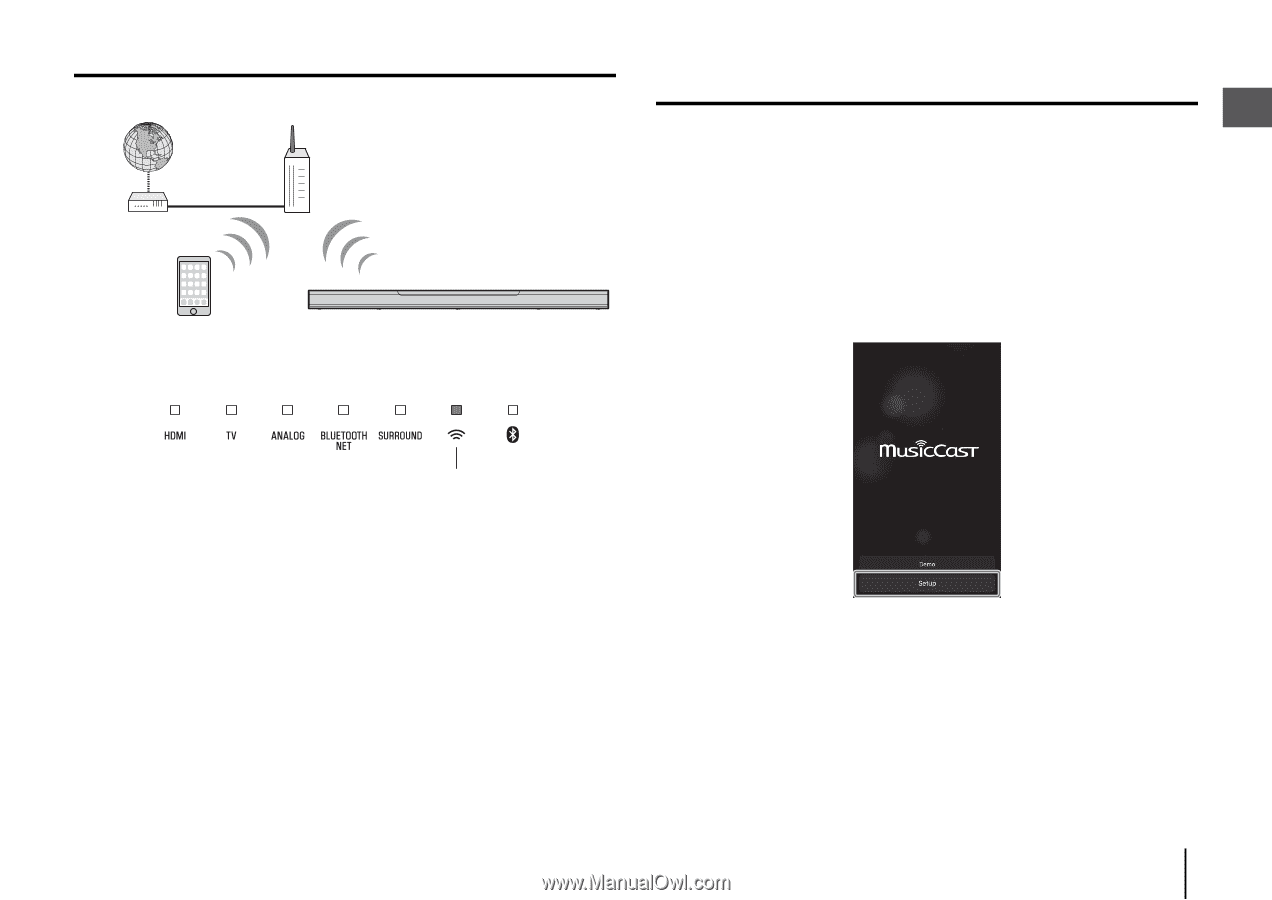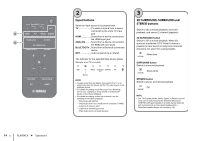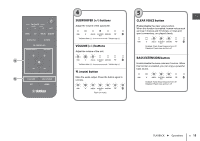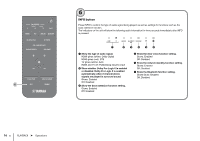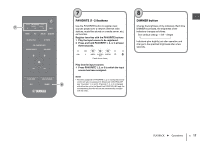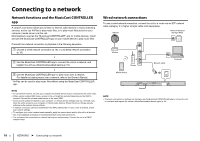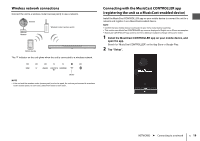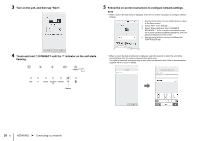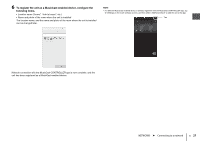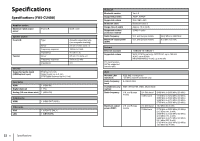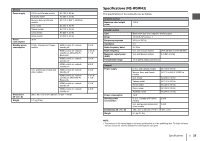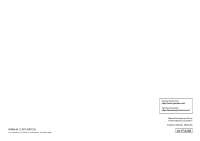Yamaha YAS-408 MusicCast BAR 400 YAS-408 Quick Start Guide - Page 19
Wireless network connections, Connecting with the MusicCast CONTROLLER app
 |
View all Yamaha YAS-408 manuals
Add to My Manuals
Save this manual to your list of manuals |
Page 19 highlights
Wireless network connections Connect the unit to a wireless router (access point) to use a network. Internet Wireless router (access point) Modem Mobile device The * indicator on the unit glows when the unit is connected to a wireless network. Connecting with the MusicCast CONTROLLER app (registering the unit as a MusicCast-enabled device) Install the MusicCast CONTROLLER app on your mobile device to connect the unit to a network and register it as a MusicCast-enabled device. NOTE • Confirm that your mobile device is connected to your home router before beginning. • This section uses MusicCast CONTROLLER app screens displayed in English on an iPhone as examples. • MusicCast CONTROLLER app screens and menu labels are subject to change without prior notice. 1 Install the MusicCast CONTROLLER app on your mobile device, and open the app. Search for "MusicCast CONTROLLER" on the App Store or Google Play. 2 Tap "Setup". Glows NOTE • If the unit and the wireless router (access point) are too far apart, the unit may not connect to a wireless router (access point). In such case, place them close to each other. NETWORKS ➤ Connecting to a network En 19