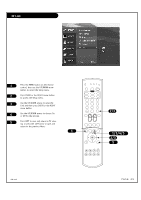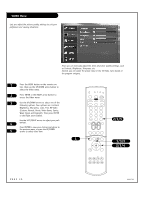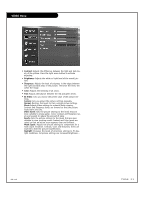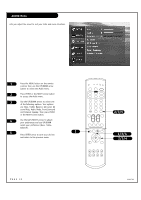Zenith D60WLCD Operation Manual - Page 27
Channel Add / Del / Surf
 |
UPC - 044642046217
View all Zenith D60WLCD manuals
Add to My Manuals
Save this manual to your list of manuals |
Page 27 highlights
Channel Add / Del / Surf Create two different types of channel lists-custom list and surf list-from the default channel list made in the EZ SCAN menu. A custom list can be created by toggling each channel on or off with (Enter). Once a channel is highlighted, you will be able to see whether the channel is currently added or deleted by referring to the small window at the top-left corner of the screen. You can create your own surf list with up to 16 channels. It appears at the bottom-left corner of the screen. Press the Surf button on the remote control when a channel is highlighted to add or delet the channel. 1 Press the MENU button on the remote control, then use the UP/DOWN arrow button to select the Setup menu. 2 Press ENTER or the RIGHT arrow button to access the Setup menu. 3 Use the UP/DOWN arrows to select Channel Add/Del/Surf and then press ENTER or right arrow. 4 You will now see a screen filled with numbers and a preview screen. Use the UP/DOWN and LEFT/RIGHT arrows to select any given channel. 5 Press EXIT to save and return to TV viewing or press MENU to save and return to the previous menu. 1/5 tv vcr cable dvd sat mode light power source tv video front comp1 comp2 rgb 123 456 789 0 enter mute ratio vol ch swap pipch- pipch+ pip menu flashbk surf freeze exit record stop skip pause rew play ff 2/3 1/3/4 2/3/4 5 206-3726 PAGE 27