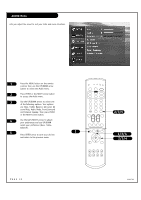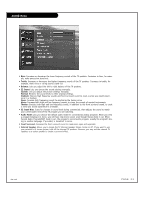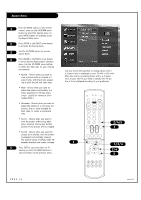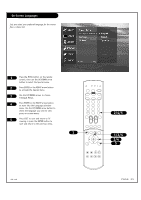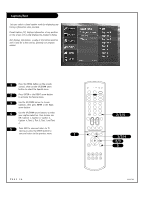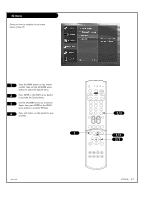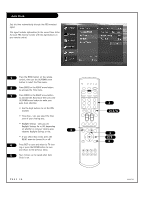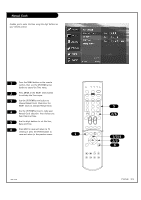Zenith D60WLCD Operation Manual - Page 37
EZ Demo
 |
UPC - 044642046217
View all Zenith D60WLCD manuals
Add to My Manuals
Save this manual to your list of manuals |
Page 37 highlights
EZ Demo Shows you how to navigate the on-screen menus of your TV. 1 Press the MENU button on the remote control, then use the UP/DOWN arrow button to select the Special menu. 2 Press ENTER or the RIGHT arrow button to activate the Special menu. 3 Use the UP/DOWN arrows to choose EZ Demo, then press ENTER or the RIGHT arrow button to activate EZ Demo. 4 Press exit button on the remote to stop EZ Demo. tv vcr cable dvd sat mode light power source tv video front comp1 comp2 rgb 123 456 789 0 enter mute ratio vol ch swap pipch- pipch+ pip 2/3 menu flashbk surf freeze 1 1/3 2/3 exit record stop skip pause rew play ff 206-3726 PAGE 37

PAGE 37
206-3726
EZ Demo
Press the MENU button on the remote
control, then use the UP/DOWN arrow
button to select the Special menu.
Press ENTER or the RIGHT arrow button
to activate the Special menu.
Use the UP/DOWN arrows to choose EZ
Demo, then press ENTER or the RIGHT
arrow button to activate EZ Demo.
Press exit button on the remote to stop
EZ Demo.
1
2
3
4
1
2
3
4
5
6
7
8
9
0
tv
mode
light
power
tv
video
front
comp1
rgb
vcr
cable
dvd
sat
mute
swap
pipch- pipch+
pip
menu
record
stop
pause
rew
play
ff
exit
flashbk surf
freeze
vol
ch
ratio
comp2
skip
source
enter
1/3
2/3
1
Shows you how to navigate the on-screen
menus of your TV.
2/3