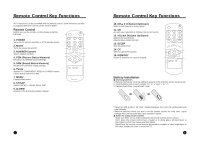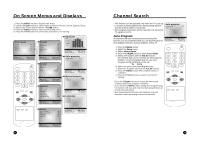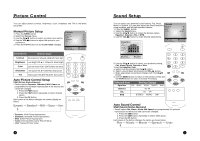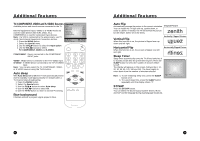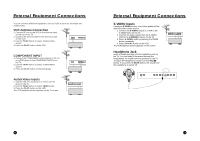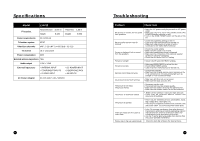Zenith L10V22 Operating Guide - Page 10
zenith
 |
View all Zenith L10V22 manuals
Add to My Manuals
Save this manual to your list of manuals |
Page 10 highlights
Additional Features TV, COMPONENT, VIDEO and S-VIDEO Sources Available picture and sound sources connected to the TV. External equipment inputs: VIDEO or S-VIDEO mode are used for video devices like VCRs, DVDs, etc.), COMPONENT, is used for component type devices. Note : If a VCR is connected to the antenna jack, use TV mode. See External Equipment Connection section. 1. Press the MENU button. 2. Select the Special menu. 3. Use the CHxy button to select the Input option. 4. Use the VOLÏq button to select; TV, COMPONENT, VIDEO and S-VIDEO. Special Input TV Auto sleep Off Blue back Off Auto flip Off Vertical flip Off Horizontal flip Off ▲▼:Move Adjust MENU:Return#####TV/AV:Exit POWER COMPONENT : Device connected to the COMPONENT INPUT jacks. VIDEO : VIDEO device connected to the TV's VIDEO input. S-VIDEO : S-VIDEO device connected to the TV's S-VIDEO input. Note : You can also select the TV, COMPONENT, VIDEO, or S-VIDEO sources using the TV/AV button. Auto sleep With Auto Sleep set to On the TV will automatically switch itself to standby mode approximately ten minutes after a TV Channel stops broadcasting. 1. Press the MENU button. 2. Select the Special menu. 3. Use the CHxy button to select Auto sleep. 4. Use the VOLÏq button to select On. 5. Use the TV/AV button to return to normal TV viewing. Blue background Channels without a program signal appear in blue. SSM PSM ST/SAP Q.VIEW MENU TV/AV CHV CVOL OK VOLB CHW CC MEMORY SLEEP Additional Features Auto Flip Automatically reverses the picture to the correct orientation. Original Picture You can install this TV right side up, upside down, or under a cabinet. If needed, the TV will reverse the picture for the viewer. Select On in the menu. zenith zenith zenith Vertical Flip When this function is on, the picture is flipped over updown and left-right. Vertically Flipped Picture Horizontal Flip When this function is on, the screen is flipped over left and right. Horizontally Flipped Picture Sleep Timer Sleep timer automatically turns the TV off and switches it to standby mode after the preset time expires. Press the SLEEP button to select the number of minutes before turnoff. The display will appear on the screen, followed by 0, 10, 20, 30, 60, 90, 120, 180 and 240. The timer begins to count down from the number of minutes selected. Note : a. To see remaining sleep time, press the SLEEP button once. b. To cancel sleep time, press the SLEEP button repeatedly until the display shows "0". B 120 ST/SAP Press the ST/SAP button. You can select the Sound output system-Stereo, Mono and SAP and the language during dual language broadcast. 18 21 19