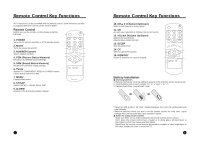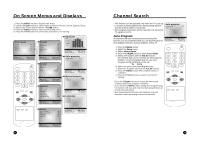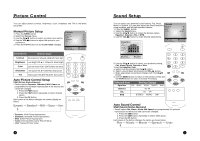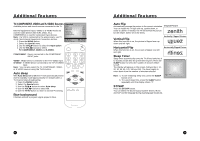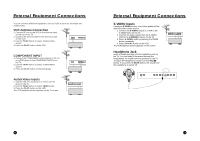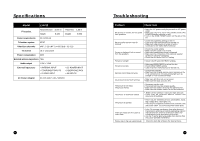Zenith L10V22 Operating Guide - Page 9
Sound Setup, Picture Control
 |
View all Zenith L10V22 manuals
Add to My Manuals
Save this manual to your list of manuals |
Page 9 highlights
Picture Control You can adjust picture contrast, brightness, color, sharpness and Tint to the levels you prefer. Manual Picture Setup 1. Press the MENU button. Picture Contrast 90 2. Select the Picture menu. Brightness 75 3. Use the CHxy button to select a picture menu option. Color 70 4. Use the VOLÏq button to adjust the option to your Sharpness Tint 50 0 preference. 5. Press the TV/AV button to store User mode changes. ▲▼:Move Adjust MENU:Return#####TV/AV:Exit Selected Item Setting Change Contrast More darkness VOLÏ 0~100 qVOL More light Brightness Less bright VOLÏ 0~100 qVOL More bright POWER Color Lower color intensity VOLÏ 0~100 qVOL Higher color intensity Sharpness Soft picture VOLÏ 0~100 qVOL Sharp picture Tint More purple VOLÏ 50~50 qVOL More green Auto Picture Control Setup PSM (Picture Status Memory) * Picture options Dynamic, Standard, Mild, Game are programmed for optimum reproduction at the factory and cannot be changed. 1. Press the PSM button. 2. Press the PSM button repeatedly to select desired option. 3. Press the OK button. Each press of the button changes the screen display as below. Dynamic → Standard → Mild → Game → User SSM PSM ST/SAP Q.VIEW MENU TV/AV CHV CVOL OK VOLB CHW CC MEMORY SLEEP • Dynamic: Vivid Picture Appearance • Standard: Standard Picture Appearance • Mild: Softer Picture Appearance • Game: External Video Game Picture Setup • User: Manual Picture Setup 16 19 Sound Setup You can select your preferred sound setting: Flat, Music, Movie or Speech. You can also adjust the sound frequency Sound Equalizer using equalizer and left/right speaker balance. Balance 1. Press the MENU button. AVL 2. Select the Sound menu. MTS 3. Use the CHxy button to select the desired option; Equalizer, Balance, AVL or MTS. 4. Use the VOLÏq button to make desired adjustments. ▶ 0 Off MONO Equalizer Flat Music Movie Speech User ▲▼:Move Adjust MENU:Return#####TV/AV:Exit POWER 0.1 0.5 1.5# 5.0##10Khz ▲▼:MOVE Select MENU:Return#####TV/AV:Exit 5. Use the CHxy button to select your preferred setting ; Flat, Music, Movie, Speech or User. To set the Equalizer User, a. Select User by pressing the CHxy button. b. Select a sound band by pressing the VOLÏq button. c. Make appropriate sound level changes with the CHxy button. d. Use the MENU button to return to the previous menu and the TV/AV button to return to normal TV viewing. Selected Item Setting Change Equalizer Flat ↔ Music ↔ Movie ↔ Speech ↔ User Balance 50~50 AVL MTS On ↔ Off STEREO ↔ MONO ↔ SAP SSM PSM ST/SAP Q.VIEW MENU TV/AV CHV CVOL OK VOLB CHW CC MEMORY SLEEP Auto Sound Control SSM (Sound Status Memory) * Sound option Flat, Music, Movie and Speech are programmed for optimum reproduction at the factory and cannot be changed. 1. Press the SSM button. 2. Press the SSM button repeatedly to select SSM option. 3. Press the OK button. Each press of the button changes the option as shown below. Flat → Music → Movie → Speech → User 20 17