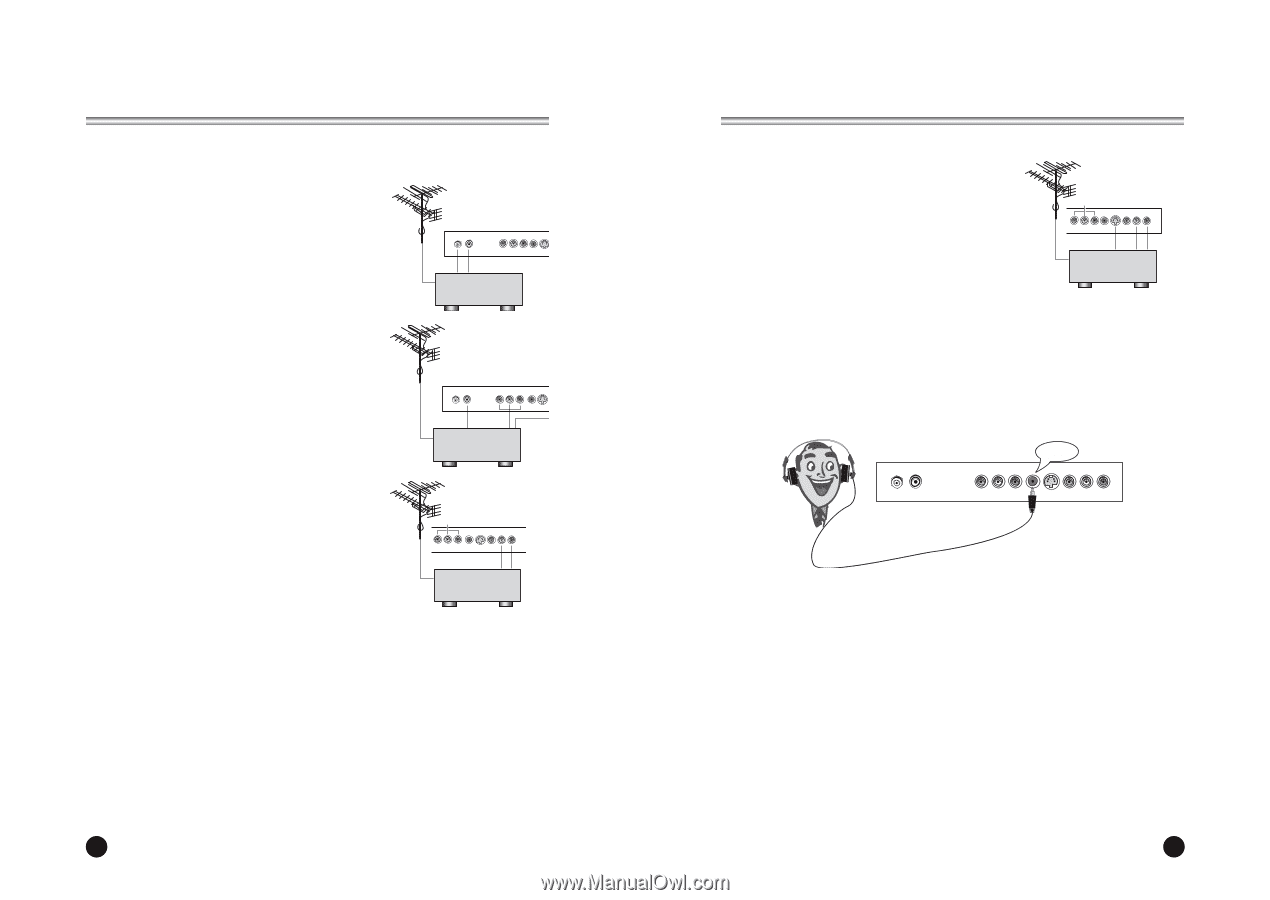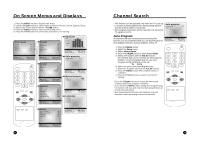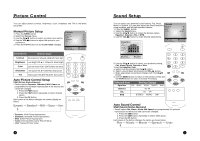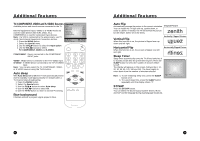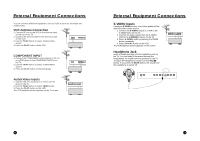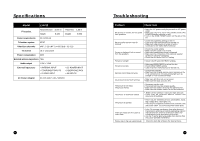Zenith L10V22 Operating Guide - Page 11
External Equipment Connections
 |
View all Zenith L10V22 manuals
Add to My Manuals
Save this manual to your list of manuals |
Page 11 highlights
External Equipment Connections You can connect additional equipment, such as VCRs to your set. Examples are shown below. VCR Antenna Connection 1. Connect RF out on the VCR to the Antenna input on the rear of the TV. 2. Connect the antenna cable to the antenna in jack on the VCR. 3. Use the TV/AV button to select Antenna Input sourec. 4. Press the PLAY button on the VCR. ANT. DC 12V VCR COMPONENT INPUT 1. Connect the COMPONENT video outputs (Y Cb Cr) on a DVD player to the COMPONENT INPUTs on the TV. 2. Use the TV/AV button to select COMPONENT source. 3. Press the PLAY button on the DVD player. Audio/Video-Inputs 1. Connect the A/V out jacks on a VCR to A/V-IN jacks on the TV. 2. Use the TV/AV button to select VIDEO mode. 3. Press the PLAY button on the VCR. The VCR playback picture appears on the TV screen. ANT. DC 12V COMPONENT-IN COMPONENT (DVD) COMPONENT A/V-IN L(MONO) R VCR External Equipment Connections S-VIDEO Inputs If using an S-VIDEO source, the picture quality will be improved over a video source. 1. Connect the S-VIDEO output of a VCR to the S-VIDEO input on the TV. 2. Connect the audio cables from the S-VIDEO VCR to the L (MONO) R inputs on the TV. 3. Select S-VIDEO mode by pressing the TV/AV button repeatedly. 4. Press the PLAY button on the VCR. The VCR playback picture appears on the screen. COMPONENT S-VIDEO A/V-IN L(MONO) R S-VIDEO VCR Headphone Jack Insert a headphone plug into the headphone jack on the TV. You can listen to the sound through the headphones; no sound from the speakers on the TV. To adjust the headphone volume, use the VOLÏq button. If you press the MUTE button, the sound from the headphone is turned off. Headphone 20 23 24 21