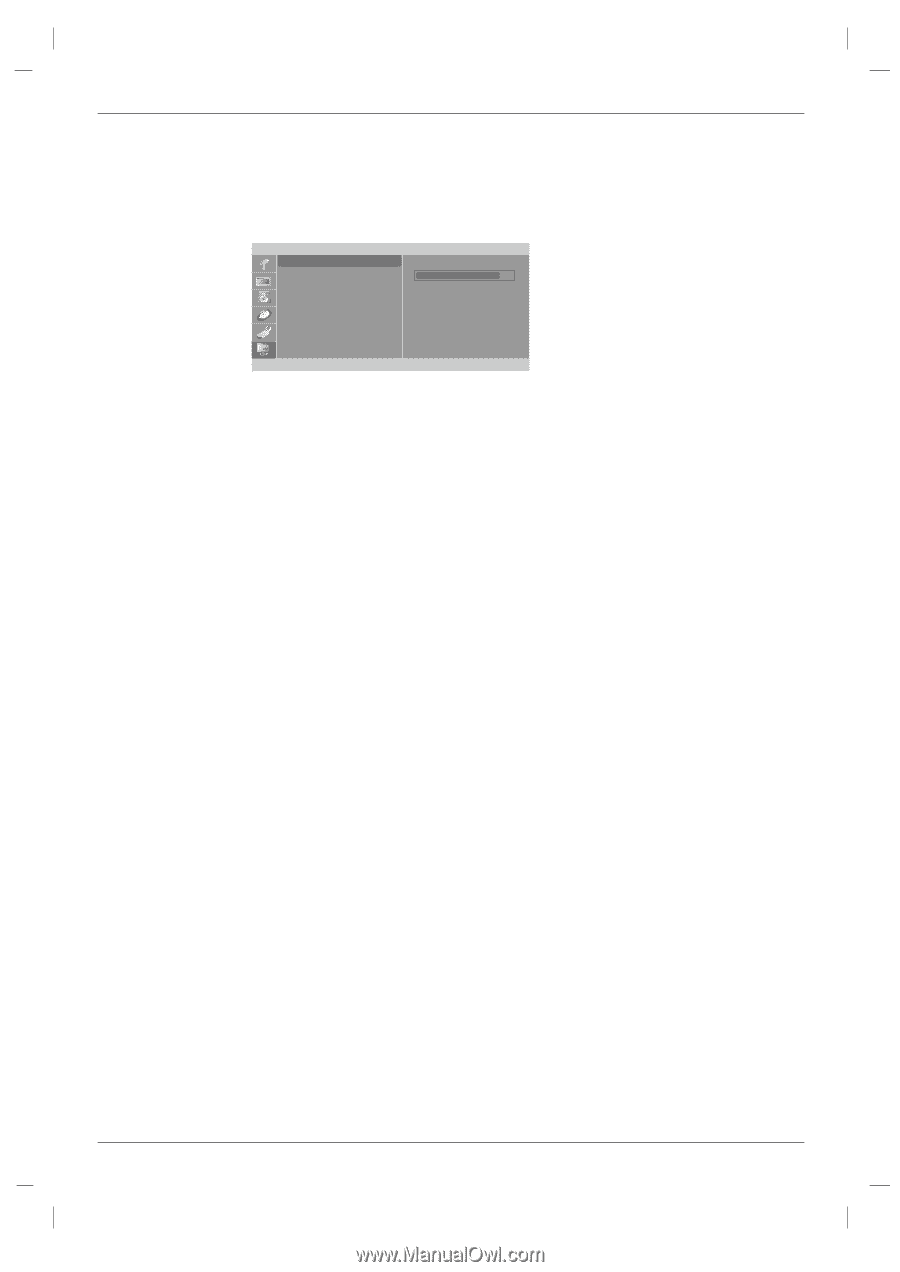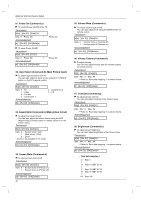Zenith L27W46 Operating Guide - Page 27
PC Menu Options
 |
View all Zenith L27W46 manuals
Add to My Manuals
Save this manual to your list of manuals |
Page 27 highlights
PC Menu Options (only DVI-Analog mode) - After setup, be sure to select PC source to see the PC image on TV screen. PC H-Position 85 V-Position Clock Phase Auto Configure Reset D E F OK MENU 1. Press the MENU button and then use D / E button to select the PC menu. 2. Press the G button and then use D / E button to select desired item. 3. Use the F / G button to make appropriate adjustments. • H-position/V-position Adjusts picture left/right and up/down. The adjustment ranges of H-Position is 0~100. (Based on the input mode, the adjustment range may change.) • Clock Minimizes any vertical bars or stripes appearing on the screen background. The adjustment range is 0~100. (Based on the input mode, the adjustment range may change.) • Phase Remove any horizontal noise and clear up or sharpen the character images. The range adjustment is 0~100. (Based on the input mode, the adjustment range may change.) • Auto-configure Automatically adjusts the screen position, clock, and clock phase. (The displayed image will disappear for a few seconds while Auto-configuration is in progress.) • Reset Returns to the default settings programmed at the factory; default settings cannot be changed. 4. Press the ENTER button to save. Operation 27