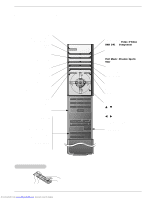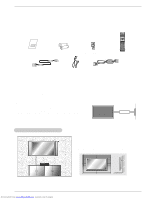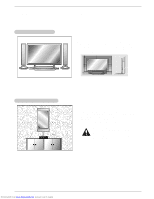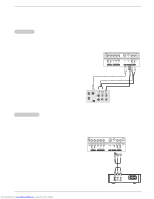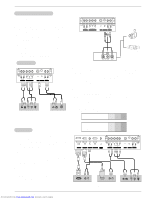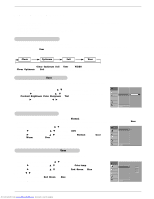Zenith P50W38 Operation Guide - Page 11
External Equipment Connections - audio
 |
View all Zenith P50W38 manuals
Add to My Manuals
Save this manual to your list of manuals |
Page 11 highlights
External Equipment Connections NOTE: All cables shown are not included with the plasma display. Installation VCR Setup - To avoid picture noise (interference), leave an adequate distance between the VCR and Monitor. - Use the ISM Method feature to avoid having a fixed image remain on the screen for a long period of time. Typically a frozen still picture from a VCR. If the 4:3 picture format is used; the fixed image, shown at the sides of the screen, may remain visible on the screen. How to connect 1. Connect the provided BNC-RCA adapter to the monitor's VIDEO INPUT. 2. Connect the audio and video cables from the VCR's output jacks to the monitor input jacks, as shown in the figure. When connecting the monitor to VCR, match the jack colors (Video = yellow, Audio Left = white, and Audio Right = red). Mono VCR: Connect the video output cable from the VCR to the VIDEO input on the monitor. S-VIDEO VCR: Connect the S-Video output cable from the VCR to the S-VIDEO input on the monitor. (Note that S-Video offers higher picture quality). R AUDIO L Y PB PR AUDIO INPUT COMPONENT INPUT R AUDIO L (MONO) S-VIDEO VIDEO INPUT AUDIO INPUT How to use 1. Insert a video tape into the VCR and press PLAY on the VCR. (Refer to the VCR owner's manual.) 2. Use the INPUT SELECT button on the remote control to select Video. (If connected to S-VIDEO, select the S-Video input source.) S-VIDEO OUT (R) AUDIO (L) IN VIDEO VCR Cable TV Setup - After subscribing to a cable TV service from a local provider and installing a converter, you can watch cable TV programming. The monitor cannot display TV programming unless a TV tuner device or cable TV converter box is connected to the Monitor. - For further information regarding cable TV service, contact your local cable TV service provider(s). How to connect 1. Connect the provided BNC-RCA adapter to the monitor's VIDEO INPUT. 2. Connect the audio and video cables from the Cable Box's output jacks to the monitor input jacks, as shown in the figure. When connecting the monitor to a Cable Box, match the jack colors (Video = yellow, Audio Left = white, and Audio Right = red). How to use 1. Use the INPUT SELECT button on the remote control to select Video. 2. Select your desired channel with the remote control for cable box. R AUDIO L Y PB PR AUDIO INPUT COMPONENT INPUT R AUDIO L (MONO) S-VIDEO VIDEO INPUT AUDIO INPUT Downloaded from www.Manualslib.com manuals search engine (R) AUDIO (L) VIDEO TV VCR RF Cable Cable Box Owner's Manual 11