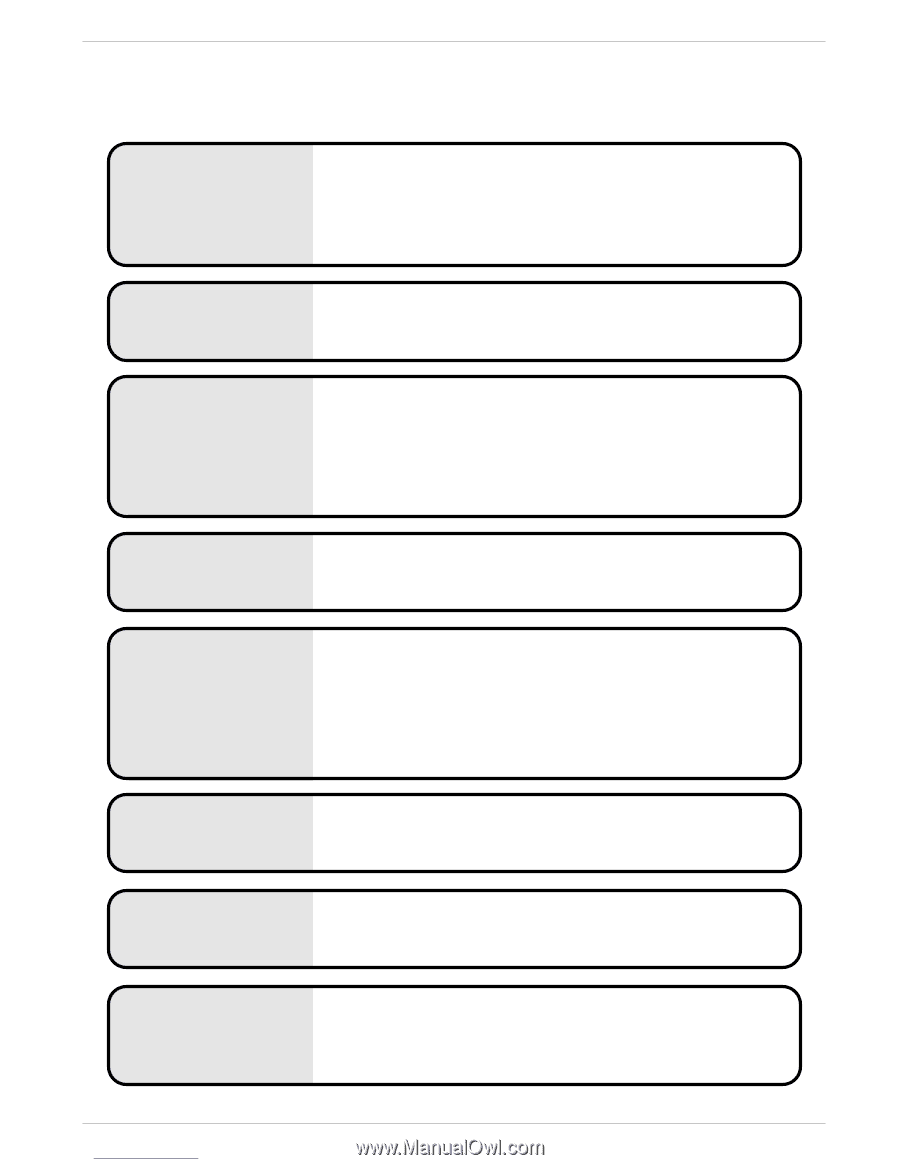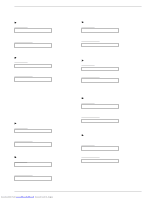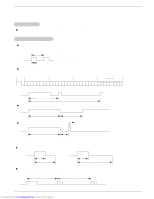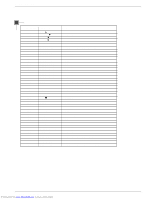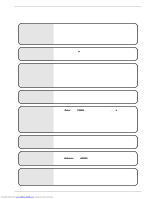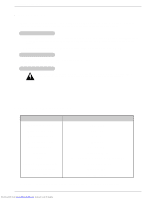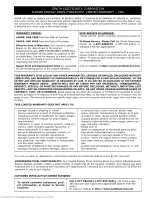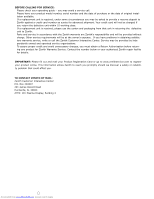Zenith P50W38 Operation Guide - Page 33
GT Groubleshooting Checklist - troubleshooting
 |
View all Zenith P50W38 manuals
Add to My Manuals
Save this manual to your list of manuals |
Page 33 highlights
Troubleshooting Checklist Troubleshooting Checklist No picture & No sound • Check whether the Monitor is turned on. • Is power cord inserted into wall power outlet? • Test the wall power outlet, plug other product's power cord into the wall power outlet where the Monitor's power cord was plugged in. Picture OK & No sound The remote control doesn't work • Press the VOLUME (G) button. • Sound muted? Press MUTE button. • Check to see if there is any object between the Plasma Display and the remote control causing obstruction. • Are batteries installed with correct polarity (+ to +, - to -)? (Refer to p.8) • Install new batteries. (Refer to p.8) Picture appears slowly after switching on • This is normal, the image is muted during the plasma display startup process. Please contact your service center, if the picture has not appeared after five minutes. No or Poor color or Poor picture • Select Color in the VIDEO menu and press the VOLUME (G) button. (Refer to p.16) • Keep a sufficient distance between the Monitor and the VCR. • Activate any function to restore the brightness of the picture. (If still picture is on the screen for more than 5 minutes, the screen gets dark.) Horizontal/vertical bars or picture shaking • Check for local interference such as an electrical appliance or power tool. No output from one of the speakers • Adjust Balance in the AUDIO menu. (Refer to p.17) Unusual sound from inside the monitor • A change in ambient humidity or temperature may result in an unusual noise when the plasma display is turned on or off and does not indicate a fault with the monitor. Downloaded from www.Manualslib.com manuals search engine Owner's Manual 33