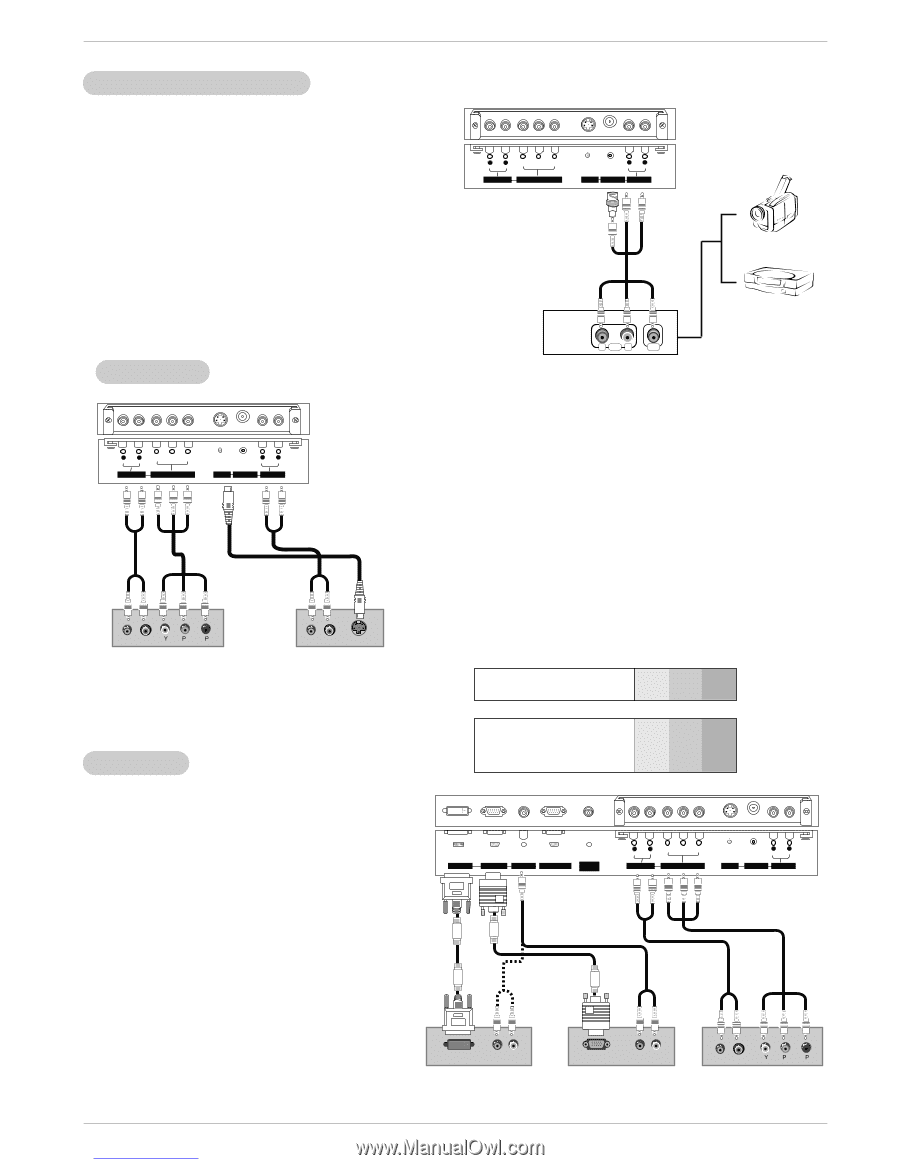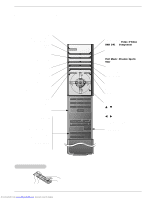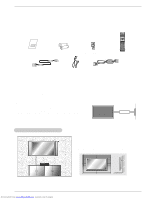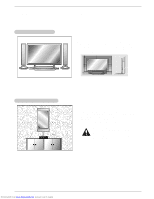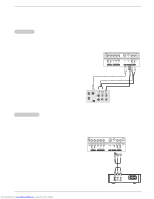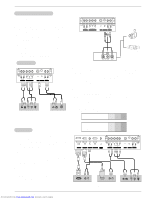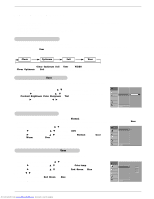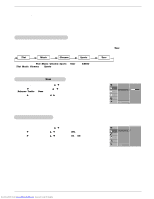Zenith P50W38 Operation Guide - Page 12
DTV Setup, External, A/V Source Setup, DVD Setup
 |
View all Zenith P50W38 manuals
Add to My Manuals
Save this manual to your list of manuals |
Page 12 highlights
Installation External A/V Source Setup How to connect 1. Connect the provided BNC-RCA adapter to the monitor's VIDEO INPUT. 2. Connect the audio and video cables from the external equipment's output jacks to the monitor input jacks, as shown in the figure. When connecting the monitor to external equipment, match the jack colors (Video = yellow, Audio Left = white, and Audio Right = red). R AUDIO L Y PB PR AUDIO INPUT COMPONENT INPUT R AUDIO L (MONO) S-VIDEO VIDEO INPUT AUDIO INPUT Camcorder How to use 1. Use the INPUT SELECT button on the remote control to select Video. 2. Operate the corresponding external equipment. Refer to external equipment operating guide. R AUDIO L VIDEO Video Game Set DVD Setup R AUDIO L Y PB PR AUDIO INPUT COMPONENT INPUT R AUDIO L (MONO) S-VIDEO VIDEO INPUT AUDIO INPUT How to connect 1. Connect the DVD video outputs to the COMPONENT (Y, PB, PR) INPUT jacks and connect the DVD audio outputs to the AUDIO INPUT jacks on the monitor, as shown in the figure. 2. If your DVD only has an S-Video output jack, connect this to the S-VIDEO input on the monitor and connect the DVD audio outputs to the AUDIO INPUT jacks on the monitor, as shown in the figure. (R) AUDIO (L) B R or DVD (R) AUDIO (L) S-VIDEO How to use 1. Turn on the DVD player, insert a DVD. 2. Use the INPUT SELECT button on the remote control to select Component. (If connected to S-VIDEO, select the S-Video external input source.) 3. Refer to the DVD player's manual for operating instructions. • Component Input ports To get better picture quality, connect a DVD player to the component input ports as shown below. Component ports of the Monitor Y PB PR DTV Setup Video output ports of DVD player Y Pb Pr Y B-Y R-Y Y Cb Cr Y PB PR - To watch digitally broadcast programs, purchase and connect a digital set-top box. - This monitor supports HDCP (High-bandwidth Digital Contents Protection) protocol for DVI DTV (480p,720p,1080i) mode. How to connect Use the monitor's COMPONENT (Y, PB, PR) INPUT, RGB or DVI jack for video connections, depending on your set-top box connector. Then, make the corresponding audio connections. How to use 1. Turn on the digital set-top box. (Refer to the owner's manual for the digital set-top box.) 2. Use INPUT SELECT on the remote control to select Component, RGB, or DVI. DVI INPUT RGB INPUT AUDIO INPUT RGB OUTPUT REMOTE CONTROL R AUDIO L Y PB PR AUDIO INPUT COMPONENT INPUT R AUDIO L (MONO) S-VIDEO VIDEO INPUT AUDIO INPUT DVI-DTV OUTPUT (R) AUDIO (L) or or RGB-DTV OUTPUT (R) AUDIO (L) (R) AUDIO (L) Digital Set-top Box B R 12 Plasma Display Panel Downloaded from www.Manualslib.com manuals search engine