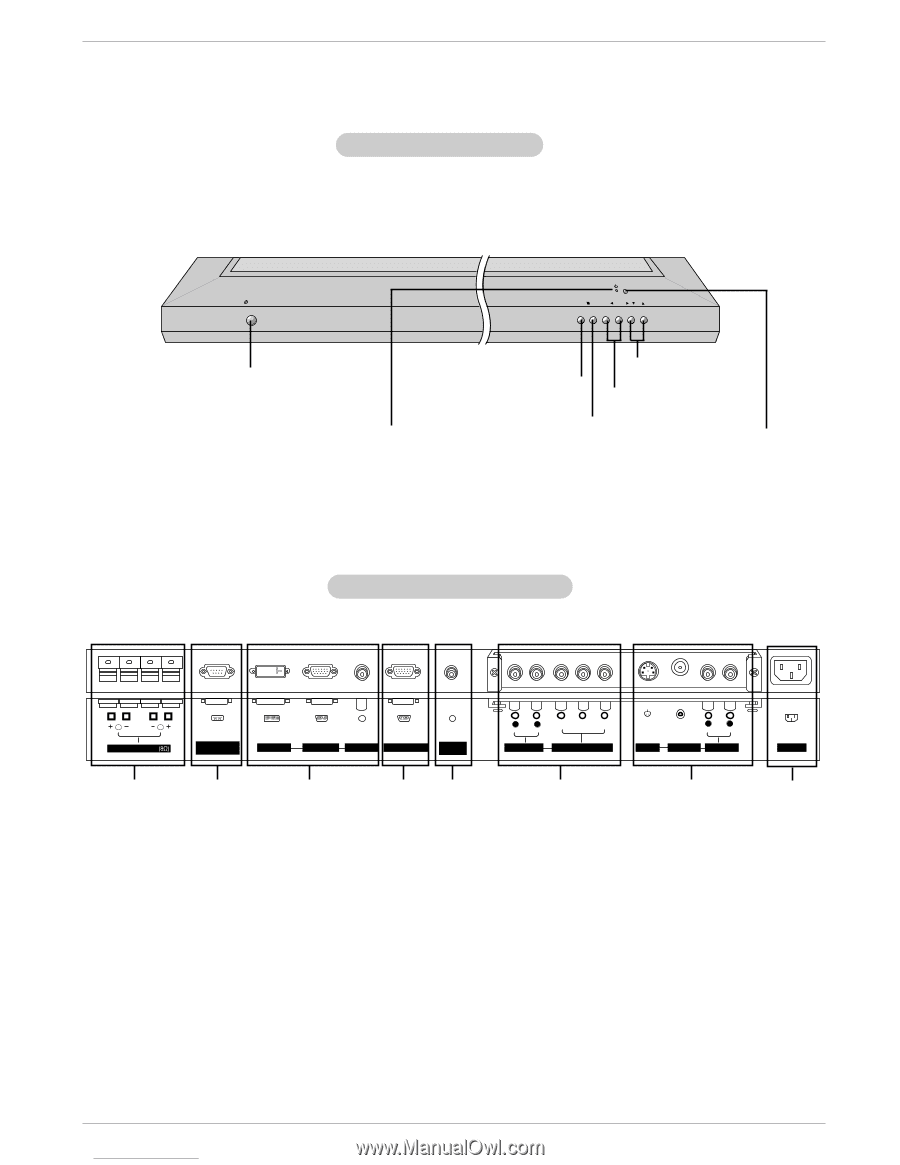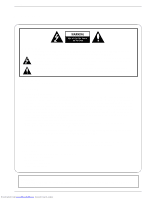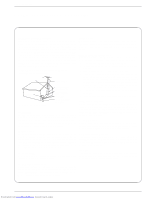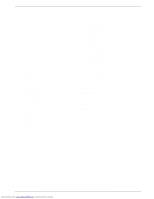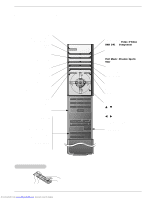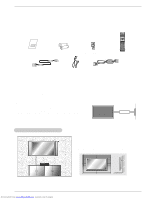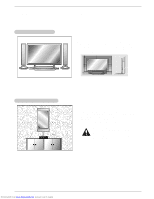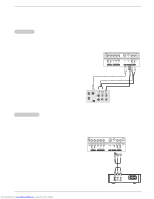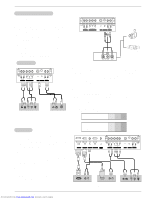Zenith P50W38 Operation Guide - Page 7
Controls, Connection Options - service manual
 |
View all Zenith P50W38 manuals
Add to My Manuals
Save this manual to your list of manuals |
Page 7 highlights
Controls Front Panel Controls - This is a simplified representation of a typical front panel. Image shown may be slightly different from your model. Introduction ON/OFF INPUT SELECT MENU VOL. Main Power Button INPUT SELECT Button E, D Buttons VOLUME (F,G) Buttons Power Standby Indicator Illuminates red in standby mode. Illuminates green when the Monitor is turned on. MENU Button Remote Control Sensor Connection Options Back Connection Panel - Connection panels shown may be somewhat different from your monitor. ( )R( ) ( )L ( ) EXTERNAL SPEAKER RS-232C INPUT (CONTROL/SERVICE) DVI INPUT RGB INPUT AUDIO INPUT RGB OUTPUT REMOTE CONTROL R AUDIO L Y PB PR AUDIO INPUT COMPONENT INPUT R AUDIO L (MONO) S-VIDEO VIDEO INPUT AUDIO INPUT AC INPUT 1 2 3 4 5 6 7 8 1. EXTERNAL SPEAKER (8 ohm output) Connect to optional external speaker(s). * For further information, refer to 'Speaker & Speaker Stand' manual. 2. RS-232C INPUT (CONTROL/SERVICE) PORT Connect to the RS-232C port on a PC. 3. DVI (Digital Visual Interface) INPUT/ RGB INPUT/AUDIO INPUT JACKS Connect the monitor output connector from a PC to the appropriate input port. 4. RGB OUTPUT PORT You can watch the RGB signal on another monitor, connect RGB OUTPUT to another monitor's PC input port. 5. REMOTE CONTROL Connect your wired remote control to the remote control port on the Monitor. 6. COMPONENT INPUT/AUDIO INPUT JACKS Connect a component video/audio device to these jacks. 7. S-VIDEO INPUTS Connect S-Video out from an S-VIDEO VCR or other S-Video device input. AUDIO/VIDEO INPUT JACKS Connect audio/video out from external equipment to these jacks. 8. POWER CORD SOCKET This Monitor operates on an AC power. The voltage is indicated on the Specifications page. Never attempt to operate the Monitor on DC power. Downloaded from www.Manualslib.com manuals search engine Owner's Manual 7