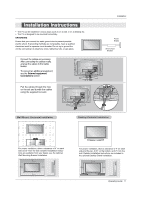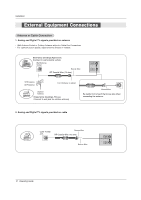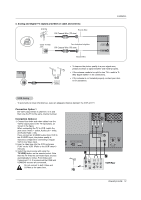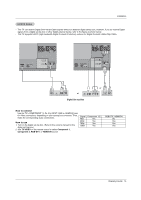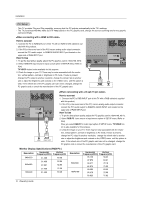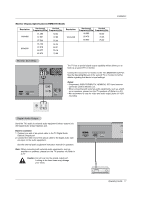Zenith Z23LZ6R Operating Guide - Page 16
<When connecting with a HDMI to DVI cable>, How to connect, How To Use, Monitor Display
 |
UPC - 044642702281
View all Zenith Z23LZ6R manuals
Add to My Manuals
Save this manual to your list of manuals |
Page 16 highlights
Installation PC Setup - This TV provides Plug and Play capability, meaning that the PC adjusts automatically to the TV's settings. - The TV perceives 640x480, 60Hz as DTV 480p based on the PC graphic card, change the screen scanning rate for the graphic card accordingly. How to connect 1. Connect the PC to HDMI/DVI port of this TV with an HDMI-to-DVI cable(not sup- plied with this product). 2. If the PC(or the sound card of the PC) has an analog audio output connector, connect the PC's audio output to RGB/DVI AUDIO INPUT port located on the upper side of RGB INPUT port. How To Use 1. To get the best picture quality, adjust the PC graphics card to 1024x768, 60Hz. 2. Select HDMI/DVI input source in input source option of SETUP menu.(Refer to P.24) TV/VIDEO button is also available for this purpose. 3. Check the image on your TV. There may be noise associated with the resolution, vertical pattern, contrast or brightness in PC mode. If noise is present, change the PC output to another resolution, change the refresh rate to another rate or adjust the brightness and contrast on the VIDEO menu until the picture is clear. If the refresh rate of the PC graphic card can not be changed, change the PC graphic card or consult the manufacturer of the PC graphic card. DVI-PC OUTPUT AUDIO AUDIO RGB-PC OUPUT How to connect 1. Connect the PC to RGB INPUT port of this TV with a RGB cable(not supplied with this product). 2. If the PC(or the sound card of the PC) has an analog audio output connector, connect the PC's audio output to RGB/DVI AUDIO INPUT port located on the upper side of RGB INPUT port. How To Use 1. To get the best picture quality, adjust the PC graphics card to 1024x768, 60 Hz. 2. Select RGB-PC input source in input source option of SETUP menu.(Refer to P.24) Once you select RGB-PC in main input option of SETUP menu, TV/VIDEO button is also available for this purpose. 3. Check the image on your TV. There may be noise associated with the resolution, vertical pattern, contrast or brightness in PC mode. If noise is present, change the PC output to another resolution, change the refresh rate to another rate or adjust the brightness and contrast on the VIDEO menu until the picture is clear. If the refresh rate of the PC graphic card can not be changed, change the PC graphic card or consult the manufacturer of the PC graphic card. Monitor Display Specifications (RGB-PC ) Resolution Horizontal Vertical Frequency(KHz) Frequency(Hz) 640x350 31.468 70.09 640x480 31.469 37.861 59.94 72.80 37.500 75.00 720x400 31.469 70.08 Resolution 800x600 1024x768 Horizontal Vertical Frequency(KHz) Frequency(Hz) 35.156 56.25 37.879 60.31 48.077 72.18 46.875 75.00 48.363 60.00 56.476 70.06 60.023 75.02 16 Operating Guide